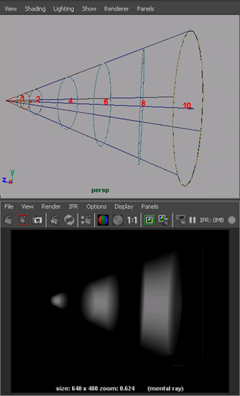You can use the decay region manipulators to set decay regions interactively on a spot light.
The decay regions indicate the regions you want to light and the regions you don’t want to light in the shape of three truncated cones. Use the decay region manipulators to precisely indicate these regions.
Tip:
When interacting with the spot light to get precision lighting for distance dimension, adjust the scene view so that it is perpendicular to the spot light icon, making it easier to see the distance effect head-on.
To interactively set decay regions
- Make sure the Use Decay Regions attribute is turned on.
To turn on the decay region manipulators, see Show, hide, or resize a light manipulator.
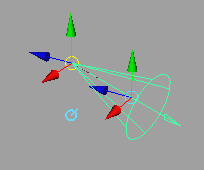
- Click the Index Manipulator until you can see the decay regions on the spot light’s icon. (To learn more about the Index Manipulator, see Show, hide, or resize a light manipulator.)
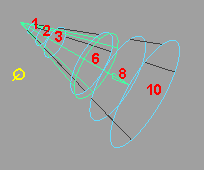
- Drag the decay region rings to set start and end distances. If you want, you can verify and fine-tune these values in the Attribute Editor. Tip:When Interactively setting a light’s decay regions:
- Apply a Light Fog (click the box next to Light Fog in the Light Effects section of a spot light’s Attribute Editor) to see the results.