
- To separate one shell into multiple shells corresponding to different parts of a texture.
- To allow UV texture coordinates to freely unfold with as little distortion / overlapping as possible during an Unfold or Optimize process.
- To join small shells typically created during an Automatic Mapping process.
| To... | Do this | Example |
|---|---|---|
|
Separate a UV shell along the selected edges. |
|
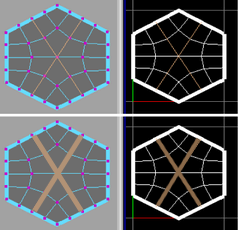 |
|
Separate UV edges interactively |
To separate UV edges in the UV Editor
To separate UV edges in the Viewport
|
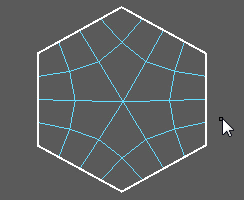 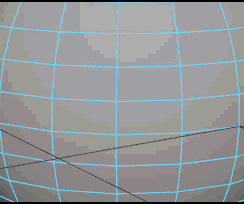 |
|
Let Maya separate edges (or select edges for seams) for you |
|
|
|
Attach UV shells along the selected edges. |
|
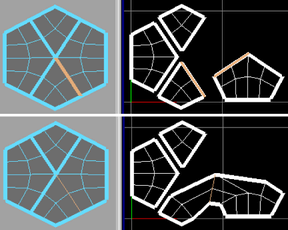 |
|
Attach UV edges interactively |
To sew UV edges in the UV Editor
To sew UV edges in the Viewport
|
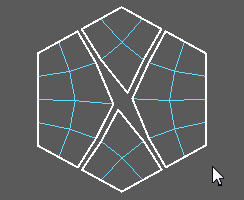 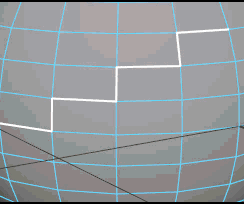 |
|
Attach UV shells along the selected edges and move the shells together. |
|
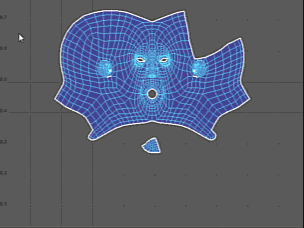 |
|
Merge the selected UVs. |
Merge UVs only merges the UVs that share the same vertex. You can specify an option for the maximum distance Maya will move UVs to merge them. |
|
|
Automatically attach and move small shells. |
After performing a Move and Sew operation, you can select the node (polyMapSewMove) and edit it in the Attribute Editor or Channel Box to adjust the Number Faces. |
Notes
- A single edge cannot be cut unless it touches a border.
- Use the in the UV Editor to select a UV piece after cutting.