When working with color-managed scenes, it is possible that some of the color transforms cannot be found. This can happen in a variety of situations.
For example:
- You open a scene that uses a user-defined transform that is unavailable on your computer.
- You open a scene that uses an OCIO configuration file that is unavailable on your computer.
- You switch between OCIO configurations with an open scene, or between an OCIO configuration and the built-in Maya LT color transforms.
- You open a scene while using an different policy file than what the scene was based on.
Color spaces are matched by name. When a matching color space or transform cannot be found, a message appears. In addition:
- Any missing color spaces and transforms in the preferences, such as the Rendering Space and the View Transform, revert to their defaults.
- Any missing color spaces in image input nodes are highlighted in red in the
Attribute Editor and no transformation is applied.
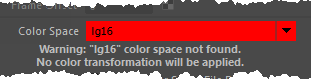
To fix these situations, you have two choices:
- Change your color management preferences to a set-up that includes the missing transforms, that is, specify the correct configuration file or add the missing user transforms.
- If your current color management set-up already has equivalent transforms that are named differently, you can change the input spaces of File textures and other nodes in the Attribute Editor. To change the input space of multiple images at once, see Change existing input color spaces automatically by reapplying rules.