The Attribute Editor lets you save and re-apply presets. A preset is a collection of attribute settings you can save from one node and reapply to any number of other nodes.
This lets you store complex node setups, such as a library of lights set up with the attribute values you want.
To create a preset
- Open the node you want to take presets from in the Attribute Editor.
- In the Attribute Editor, click Presets (to the right of the node name) and select Save (preset type) Preset from the pop-up menu.
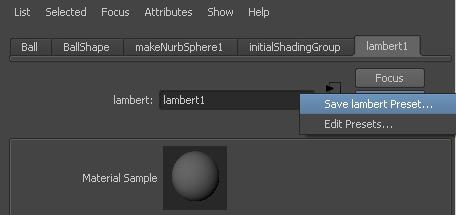
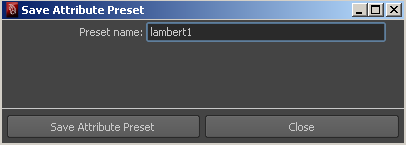
- Type a name for the new preset and click Save Attribute Preset.
If the preset already exists, you are prompted to overwrite it or save it with a different name.
To apply a preset to another node
- Open the node you want to apply a preset to in the Attribute Editor.
- In the Attribute Editor, click Presets (to the right of the node name) to show the pop-up menu, select the name of the preset you want, then select the sub-option you want for applying the preset.
You can replace the current attribute values with the values in the preset, or blend the preset values together with the current values.
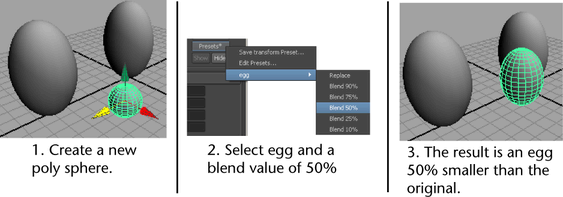
Notes
- Presets do not save connections to other nodes (such as texture maps). Applying a preset does not overwrite connections to other nodes.
Troubleshoot when the Presets button is grayed out
Some node types cannot be saved as presets. Shape nodes, for example, would be meaningful as presets.