Applying creases to components modifies your polygonal meshes so you can create shapes that transition between hard and smooth, without increasing the resolution of the base mesh.
Creases are measured by a crease value, which indicates the amount that each level of a subdivision is creased. The higher the crease value, the sharper the crease. For example, a crease value of 2 means that the base level and first level edges are fully creased, but finer level edges are not creased at all.
To crease edges or vertices on a polygon mesh
- Select .
You can also Shift + right-click in the scene view when you are in edge or vertex selection mode and select Crease Tool from the marking menu.
- Select the edges or vertices on the mesh you want to crease. Note:
You can select more than one edge or vertex at a time on a mesh to crease. You can also select items on more than one polygon object and crease all of the items simultaneously. However, you may experience crease popping.
- Middle-drag in the scene view to adjust the creasing value.
A heads-up display appears in the viewport to indicate the Crease Mode, the current crease value, and the maximum crease value visible for the current subdivision level.
Edges that have creasing applied appear with heavier lines on the original mesh. Vertices with creasing applied are indicated by a small circle encompassing the vertex.
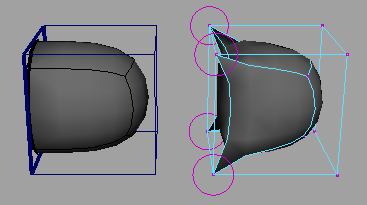 Note: The maximum crease value is the same as the number of levels of subdivision of the mesh.
Note: The maximum crease value is the same as the number of levels of subdivision of the mesh.