You can design your own preset where you set up the interface to include the options and settings specific to your needs. You can then share this preset with others.
To create a custom preset
- Select File and click the option box next to Import, Export All, or Export Selection.
The Options dialog box appears.
- Select FBX export from the General Options File type menu.
The Edit Preset button appears in the File Type Specific Options.
- Click Edit Preset to show the Export/Import Options dialog box.
The Edit Preset dialog box is split into two sections, with a tree view of the FBX options in the left section.
- Select, then right-click elements in the Tree View to access the Edit options. Tip: For more information on the Maya FBX plug-in, select EXPORT in the tree view, then click Help on FBX (under the Information heading in the right-hand panel).Note: Some edit options are common to all structure levels, while some are specific to a particular structure level. You can apply some options at any level of the options structure.
- Click Save preset.
- In the Saving new preset dialog box that appears, type the name of the new preset. For example, “MyNewPreset”.
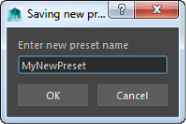
The new preset appears in the Maya FBX plug-in the next time you run Maya LT.

The FBX plug-in stores custom presets in a file so you can share them. By default, you can find custom preset files in your \maya\FBX\Presets directory.