Note:
When attributes are locked they are unavailable for editing and they appear gray in the Attribute Editor and the Channel Box.
To lock a channel in the Channel Box
- In the Channel Box, select the channel.
- Right -click the channel and select Lock Selected from the menu that appears.
To lock a channel in the Channel Control menu
- Select .
The Channel Control Editor appears.
- Click the Locked tab to reveal the Locked and Non Locked lists.
- Select the channel and click << Move to change its status to Locked.
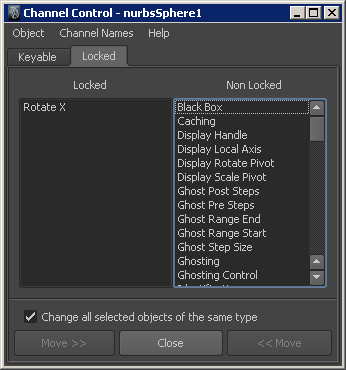
The process of managing attributes in the Locked tab of the Channel Control window is the same as that used in the Keyable tab.
Note:Locked attributes may also be unlocked in the Attribute Editor by right-clicking in the field of the locked attribute.
To unlock a channel in the Channel Box
- In the Channel Box, select the channel.
- Right-click the channel and select Unlock Selected from the menu that appears.
To unlock a channel in the Channel Control menu
- Select .
The Channel Control Editor appears.
- Click the Locked tab to reveal the Locked and Non Locked lists.
- Select the channel and click Move >> to change its status to Non Locked.