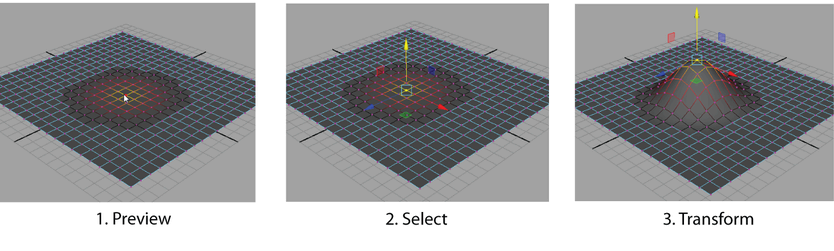
Soft Selection lets you select vertices, edges, faces, UVs, or even multiple meshes in an organic way. It's useful for making smooth slopes or contours on your model without having to transform each vertex manually. Alternatively, you could also use Sculpting to accomplish the same effect.
It works by maintaining a falloff from the selected components to the components around your selection to create smooth transitions. For example, if you select a vertex at the center of a plane and translate it up into a spike without Soft Selection, the sides are very steep and the point is very sharp. When Soft Selection is on, the slope and tip are smoother.
To soft select components on a NURBS or polygon mesh
- Switch to the desired component selection mode.
- Select one of the transformation tools from the Tool Box.
- Press b to enable
Soft Selection.
Note: You can also turn on Soft Selection and modify the Soft Selection settings from the Tool Settings Editor for all the transformation tools. Alternatively, you can use the transformation tool marking menus (for more information see Marking menus).
- In your scene, move your cursor over the mesh to preview the falloff area.
The falloff area is represented by a color gradient. The gradient is applied to all of the components that are within the falloff area.
- Resize the falloff area in one of two ways:
- b + middle-drag left or right to increase or decrease the size of the falloff area starting from 0.
- b + drag left or right to resize the falloff area starting from the last radius value.
- Select a component.
All components within the falloff area are selected and the selected transform tool manipulator appears.
- Use the manipulator to transform the components located within the falloff area.