In the following procedure, you adjust how the character’s feet touch the floor using the floor contact markers.
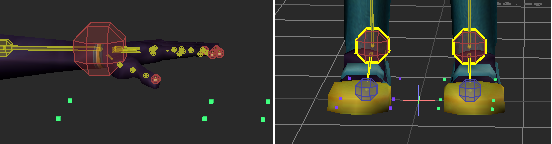
Green and blue floor contact markers displayed around Mia’s hands and feet
When no floor object is defined in the Mapping list of the Character Definition pane, the MotionBuilder grid is used as the floor. In this tutorial, the floor is not defined.
To adjust the foot floor contact markers:
- In the Viewer window, click the View menu.
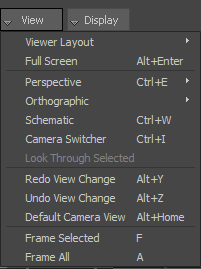
View menu options
The View menu contains options that define how you view your scene. You can choose the number of camera views, switch camera views, add cameras, and access other options related to viewing the scene.
- Choose Orthographic
 Producer Right (or click the Viewer window and press Ctrl-R).
Producer Right (or click the Viewer window and press Ctrl-R). 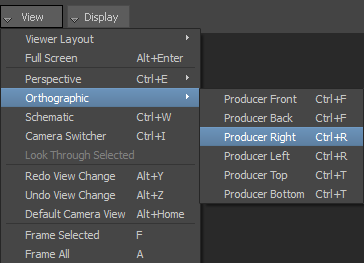
The view switches to Producer Right camera view.
- In the Viewer window, zoom in (
 or Ctrl-drag) on Mia’s left foot and pan (
or Ctrl-drag) on Mia’s left foot and pan ( or Shift-drag) as shown in the following figure.
or Shift-drag) as shown in the following figure. 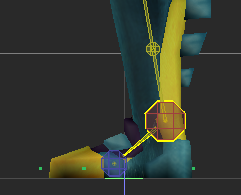
Moving one foot marker adjusts the other markers accordingly so that as you adjust the green markers on Mia’s left foot, the blue markers on the right foot are also adjusted.
- In the Viewer toolbar, click the Translate button (
 ) (or click the Viewer window and press T) to activate the Translate mode.
) (or click the Viewer window and press T) to activate the Translate mode. - Translate the floor contact marker using the following figures as guidelines for the marker placement:
- Align the middle marker where the toe bone starts.
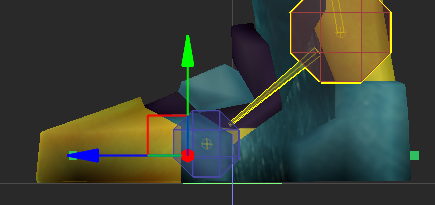
- Align the front marker with the toe of the model.
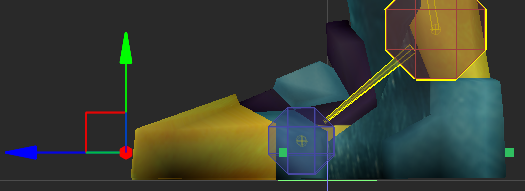
- If required, align the rear marker with the heel of the model.
- Align the middle marker where the toe bone starts.
- In the Viewer window, click the View menu.
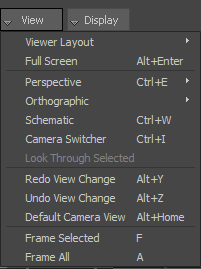
- Choose Orthographic
 Producer Front (or click the Viewer window and press Ctrl-F).
Producer Front (or click the Viewer window and press Ctrl-F). - In the Viewer window, zoom in (
 or Ctrl-drag) on Mia’s feet and pan (
or Ctrl-drag) on Mia’s feet and pan ( or Shift-drag) as shown in the following figure.
or Shift-drag) as shown in the following figure. 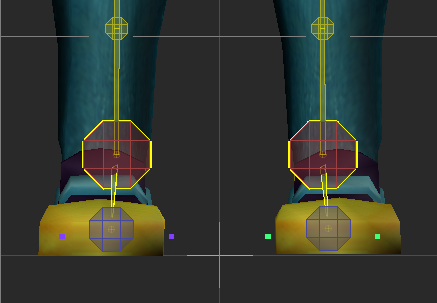
- Translate the markers to position them at the edges of the feet as shown in the following figure.
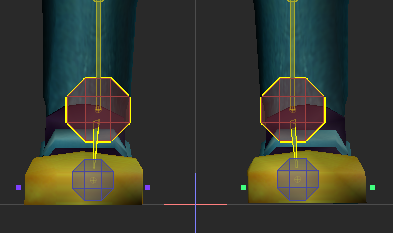
Markers translated at the edges of the feet
- In the Navigator window Character Settings pane, in the Character Properties area, click the Property View menu.
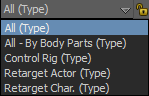
- Choose Control Rig (Type).
- Expand the Floor Contacts group and activate the Feet Floor Contact.
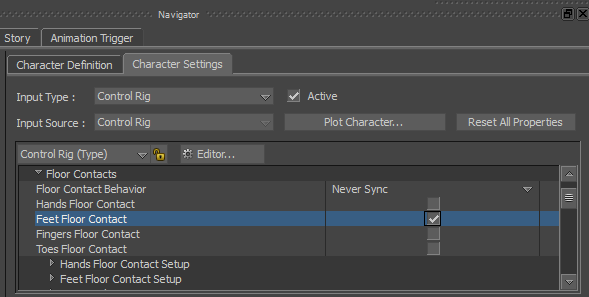
Character Settings pane A. Floor Contacts group of properties
See Create a Control rig.