When the part is sliced, the resulting slice is inserted into the slices section of the project tree and is automatically selected. Any time slices are selected, the Slice Commander is activated. Changing slices in the Slice Commander does not have any influence on original three-dimensional parts in your project.
The viewing screen is replaced by a slices screen, where slices are displayed layer-by-layer. Slice viewing and handling options are available in the tabsheet, in the context menu of the screen and in a Slices menu, which is added to the menu bar.
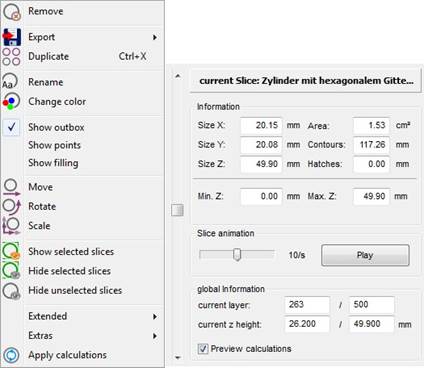
Context menu and tabsheet of Slice Commander.
Previously saved slice files with various file formats can alternatively be opened and inserted into the project with the File Preview Browser or with the option Open Slice File in the context menu.
 Just as parts in the normal mode, slices can also be assigned to groups. These are created in the context menu and appear as a directory in the Slices section of the project tree. Slices can be moved into and out of groups by drag & drop, in the same way as parts.
Just as parts in the normal mode, slices can also be assigned to groups. These are created in the context menu and appear as a directory in the Slices section of the project tree. Slices can be moved into and out of groups by drag & drop, in the same way as parts.
 If you want to remove slices, you can either double click on the red X to the right of the slice in the project tree, choose Remove in the context menu or simply press Delete when the slice is selected. If you choose Remove all, all slices will be removed and the Slice Commander will be emptied.
If you want to remove slices, you can either double click on the red X to the right of the slice in the project tree, choose Remove in the context menu or simply press Delete when the slice is selected. If you choose Remove all, all slices will be removed and the Slice Commander will be emptied.
Slices can be duplicated in the context menu. That way, an exact copy of the slice file is inserted to the right of the original.