To modify the toolpath such that contours are exposed in multiple passes segments, or to ensure the laser is always moving upstream of purging gas flow, use the function Split Contours.
- Highlight the toolpath you with to split.
- Navigate to in either main menu or context menu.
- Select the appropriate tab for your intention:
by length
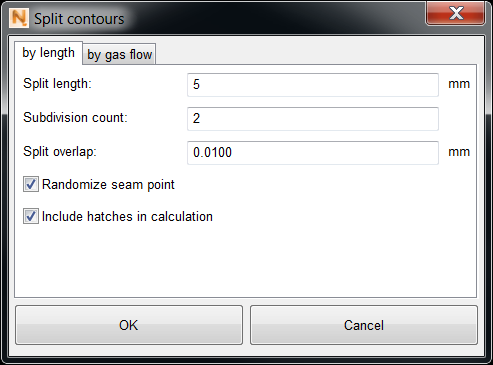
Split contour by length
- Split a contour into segments of a certain length.
- Determine the number of passes to complete a contour
- Specify the Split overlap to compensate for artifacts that may result from the switching of the laser
- Decide seampoint randomization and whether hatches should be split as well. The latter is helpful when, for ease of use, you have multiple toolpaths selected, but still want to exclude any hatch toolpaths that happen to be marked as well.
By gas flow
To keep the laser path free from aerosols, it should be guided against the direction of purging gas flow. This function will create splits as necessary, and will redirect the exposure direction of contours:
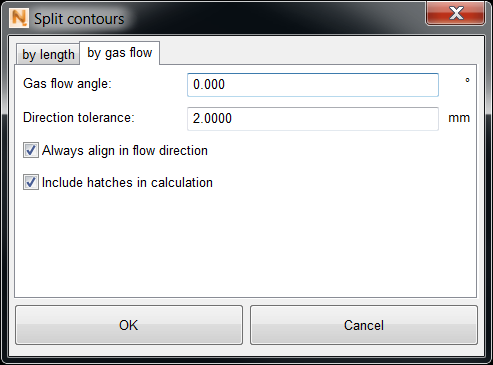
Split Countour by Gas Flow
- Specify the bearing where gas flow approaches head-on. 0 degrees of gas flow is equivalent to the -X direction, and positive angles go anti-clockwise. In turn, contours will be split at the points furthest away and be drawn towards the specified flow bearing.
- Provide the Direction tolerance. This is a threshold to allow for small changes in the toolpath to go with the direction of gas flow for up to this distance without causing another contour split.
- In case you blanket-apply this to multiple toolpaths, you may want to decide upon not including some selected toolpaths and hatches by this function, such as when other, direction-determining functions have been applied before. Otherwise, leave these checked.