Specifies the bill of materials settings.
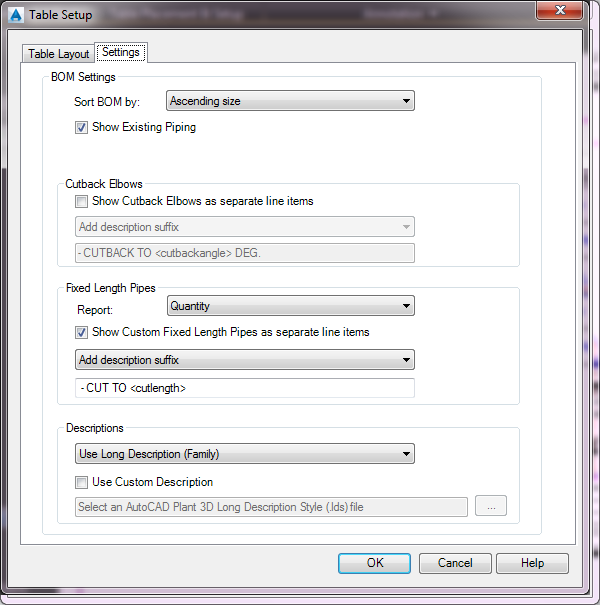
- Sort BOM By
-
Specifies whether to sort the BOM by Ascending Size (the default) or by Ascending Description.
When ordered by Ascending Size, the BOM is first ordered by size and next ordered alphabetically. Thus, two 6" globe valves would be adjacent even if a 6" gate valve and 6" butterfly valve are also listed.
When ordered by Ascending Description, the BOM is first ordered by description and next ordered by size. Thus, globe valves from 4" through 10" would be displayed following Gate Valves that range from 4" through 10".
- Show Existing Piping
-
Includes existing piping in the ortho BOM
You can specify Existing, Demolition, or New status in the properties palette under the Plant 3D General section.
- Create Separate Fabrication and Erection Table Sections
-
This option displays for Iso title blocks only.
Specifies whether to create separate fabrication and erection table sections. If you select the check box, you can then specify which section displays first.
- Show Cutback Elbows As Separate Line Items
-
Specifies whether elbows that have been cut back (to accommodate a requirement such as skewed piping, for example) are reported as standard 45 or 90 degree elbows (that is, as if they had not been cut back) or reported separately.
If you select the check box, you can then add a prefix or suffix to further distinguish the elbow for a standard elbow. You can also see a preview of the resulting display.
- Show Custom Fixed Length Pipes as Separate Line Items
-

If selected, display a line item for each fixed length pipe segment.

If clear, display overall length.
- Use Custom Description
-
Specifies an AutoCAD Plant 3D Long description Style (.lds) file that formats all descriptions in the BOM. You can specify a size description or a Family description.