Displays the migrated files and the progress of the project migration process.
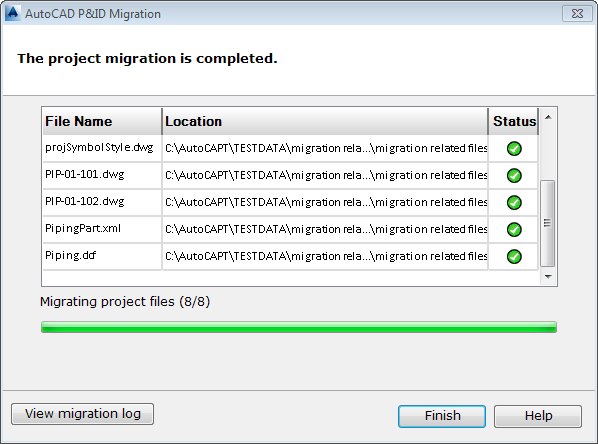
The migration process can be time-consuming, depending on the size of a project and the number of associated drawings. The Migration progress table reports successful or failed file migration and indicates the progress of the migration. Once all files successfully migrate, the project opens in AutoCAD Plant 3D.
The Project Migration wizard only migrates those files required by the project. You can include additional files during the migration backup phase.
As files migrate, the file name, location and status appear in the table. The status column shows whether a file successfully migrated ![]() , or failed to migrate
, or failed to migrate ![]() . If a file fails to migrate, the migration process halts. You can then exit the process or view the migration log to see what caused the failure.
. If a file fails to migrate, the migration process halts. You can then exit the process or view the migration log to see what caused the failure.
- Migrating Project File (x/y)
-
Indicates the progress of file migration by displaying the number of files currently migrated (x) and the total number of files (y). The heading is dynamically updated as each file migrates.
- View Migration Log
-
Becomes available if a file fails to migrate or when the migration process is complete. The program saves the migration log as a text file in the same location as the project.xml file.