- In the Project Setup tree view, expand Isometric DWG Settings. Click Title Block and Display.
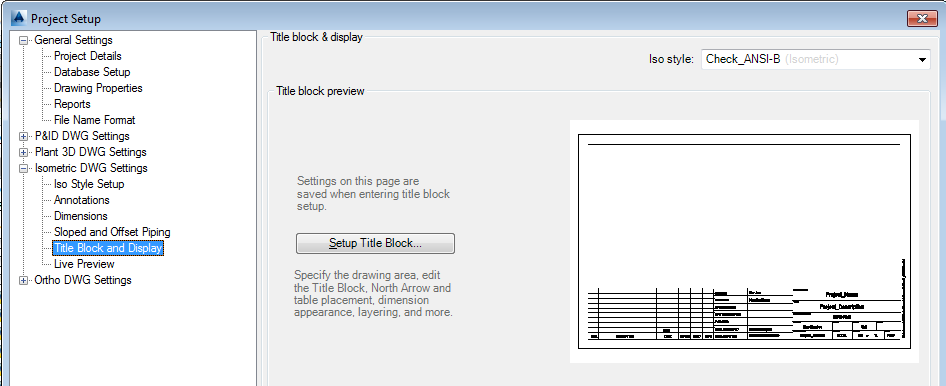
- On the Title Block Display pane, next to Iso Style, select a style from the drop-down list.
- Under Title Block Preview, click Set Up Title Block.
- In the ribbon, Table Placement & Setup panel, click Table Setup
 .
. 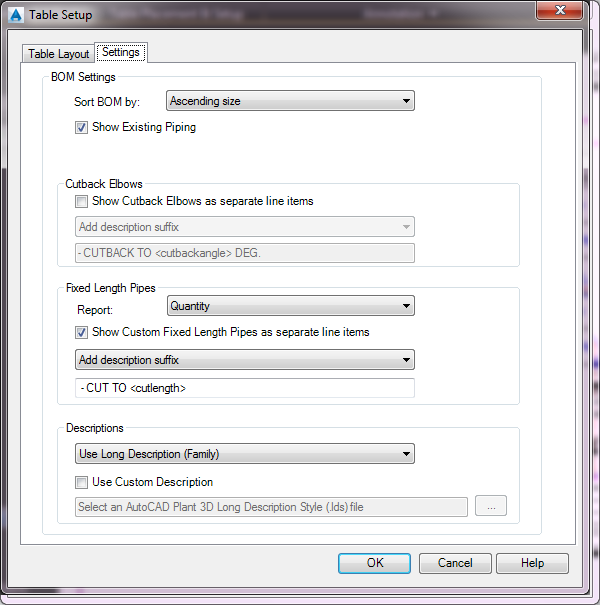
- In the Table Setup dialog box, Settings tab, do the following:
- Under Sort BOM By, select a sort order.
- Select or clear the Create Separate Fabrication and Erection Table Sections. If you select the check box, you can also select the section order from the drop-down list.
- Select or clear the Show Cutback Elbows as Separate Line Items. If you select the check box, you can then add a prefix or suffix to further distinguish the elbow for a standard elbow. You can also see a preview of the resulting display.
- Select or clear the Use Custom Description check box. If you select the checkbox, click the [...] button to locate the AutoCAD Plant 3D Long Description Style (.lds) file you want. This file will set the format for all descriptions in the BOM. Click OK.
- Make further changes to the title block as needed, using the contextual ribbon commands.
- When finished, on the ribbon, Close panel, click Return to Project Setup.