- In the Spec Editor, open the project piping spec that you want so specify fixed-length piping.
- On the Spec Sheet pane, click a Pipe part (for example: PIPE, GRV, 150LB, AWWA C151).
- Click Edit Parts.
- In the table, in the Fixed Length column, specify the maximum pipe segment length without units (for example: 120).
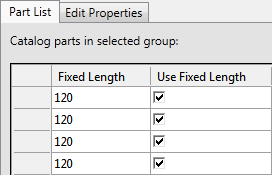
- In the Is Fixed Length Column, select the checkbox.
- Optional. If you want to specify a minimum length, in the Minimum Cut Length column, specify the smallest length of a pipe segment (for example: 6)
Note:
Fixed length pipe routing was added with AutoCAD Plant 3D Extension 2. However, the Fixed Length and Use Fixed Length properties are not new properties. This property was ignored by the 3D modeler in earlier versions so you may need to update existing fixed-length piping specs.