- On the ribbon, click Home tab
 Part Insertion panel
Part Insertion panel  Spec Viewer.
Spec Viewer. - In the Spec Sheet, click to select a valve (for example: globe valve).
- In the Pipe Spec Viewer, click Insert in Model.
- If the insertion point is not located at the desired port, press CTRL.
- Hold down SHIFT and right-click in the drawing area. Click an object snap (for example: Midpoint).
- Click to specify a point on the pipe line.
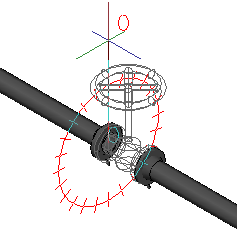
- Click a valve rotation or press ENTER for zero.
- To finish adding valves to the model, press ENTER .