Displays isometric drawings you have created for the project.
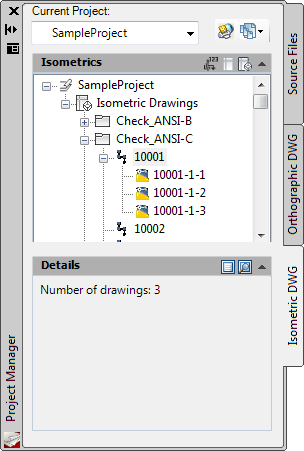
Isometrics Panel
Sets the overall organization for the isometric drawings in the project.
You can add, remove, and reorder drawings and folders. You can also select drawings or folders to include their data in reports.
- Isometrics Panel Toolbar
-
Provides buttons that open, add, and refresh the status of drawings.
-
 Group by Line Number. Displays isometrics drawings below the individual line numbers that they were created from.
Group by Line Number. Displays isometrics drawings below the individual line numbers that they were created from. - Group by Drawing.
 Displays isometric drawings as child nodes below the Isometric Drawings node.
Displays isometric drawings as child nodes below the Isometric Drawings node. -
 New Isometric DWG. Displays a menu from which you can select Quick Iso or Production ISO.
New Isometric DWG. Displays a menu from which you can select Quick Iso or Production ISO.
-
- Project Tree Nodes
-
Each node in the project tree is designated by a specific icon.
-
 Project Node. Represents the top-level organizational unit in the project tree hierarchy.
Project Node. Represents the top-level organizational unit in the project tree hierarchy. -
 Isometric Drawings Node. Represents grouped isometric drawings. Folders can be nested under this node.
Isometric Drawings Node. Represents grouped isometric drawings. Folders can be nested under this node. -
 Isometric Line Number Node. Represents the pipe line number.
Isometric Line Number Node. Represents the pipe line number. -
 Drawing Node. Represents a drawing in the project.
Drawing Node. Represents a drawing in the project. -
 Locked Drawing Node. Represents a drawing that is currently being edited.
Locked Drawing Node. Represents a drawing that is currently being edited. -
 Missing Drawing Node. Represents a drawing that has been moved or removed. To find the drawing, right-click the Missing Drawing node and click Drawing Properties.
Missing Drawing Node. Represents a drawing that has been moved or removed. To find the drawing, right-click the Missing Drawing node and click Drawing Properties.
-
For details, see the following topics: