If you do not find the report configuration you need, contact your CAD administrator.
- On your desktop, double-click the Report Creator icon
 .
. 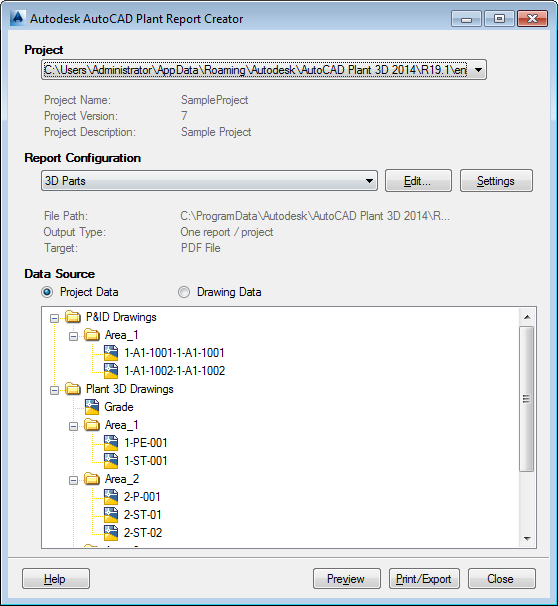
- In the Report Creator dialog box, do the following:
- Under Project, either select a project from the drop-down list or click Open and navigate to the project XML file you want.
- Under Report configuration, select a configuration (for example, 3D Parts).
- Under Data Source, click Project Data or Drawing Data, depending on your needs. If you click Drawing Data, you must also select the drawing or drawings you want represented.
- (Optional) Click Preview to view the report before producing the final version. Close the Preview window.
- Click Print/Export to produce the pre-defined format, for example, PDF.
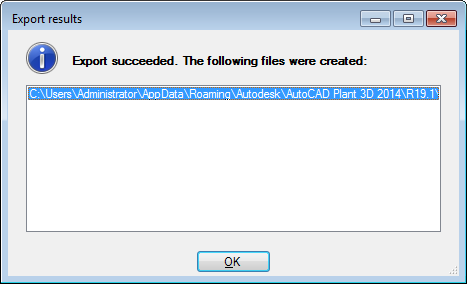
- In the Export Results window, double click the report file to open it.
- In the Export Results window, Click OK.
- In the Report Creator window, click Close.