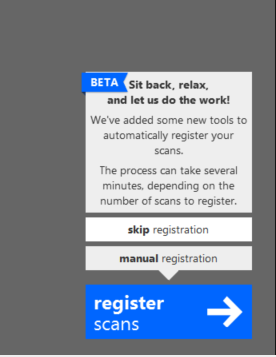The use of survey points can help improve the accuracy of your scan and correct problem areas.
Survey points are added to RealViews in the registration tab screen while registering scans, or after scans have been registered, by going back to the registration tab.
Some practical uses of survey points are as follows:
- Add specific x, y, z coordinates to your model so it appears in a specific location in space in relation to an existing CAD or BIM model.
- Set coordinates to 0, 0, 0 on a point that you want to appear in the corner of your screen.
- Add real world coordinates taken from a professional survey station.
If you used targets in your scanning process, you can identify these to get target reporting information and enhance registration quality.
Once three points are placed in each scan, the registration process will automatically run again. If registration completes correctly, the scan will automatically merge into the main scan group.
Otherwise, you will be given feedback on scan accuracy and asked to either refine or accept the results.
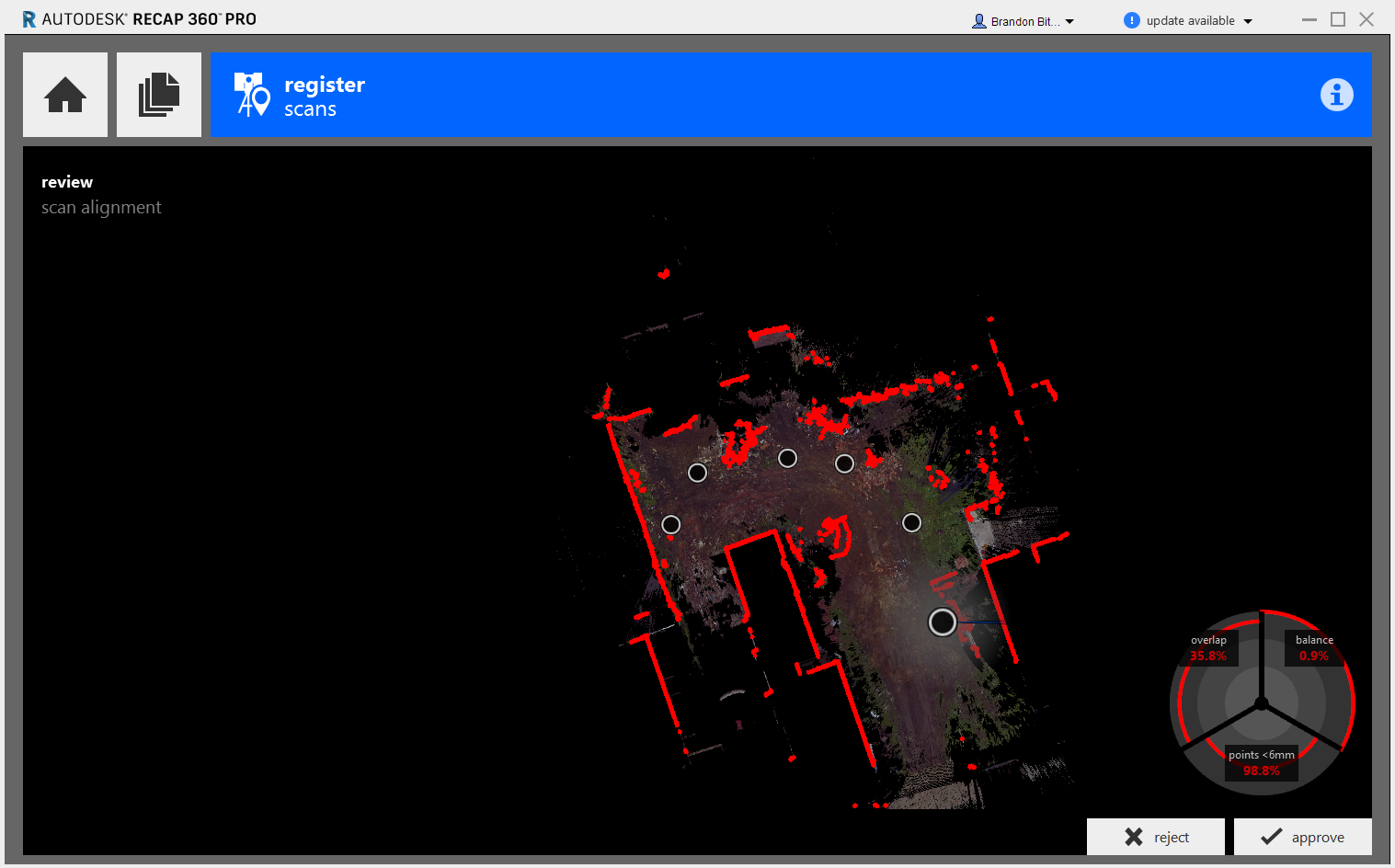
Refining will generally fix issues with registration. If results are still poor, you may need to attempt the registration again by selecting new points.
If you wish to ignore or delete/permanently exclude a single, problematic scan, or a scan at the top of the vertical group during Manual Registration, you will notice the absence of an "X" to delete the scan. You can disband the group, sending the scans into the Unregistered group, where you can then delete the scan(s). You can also start a new group from the scans within the Unregistered group.
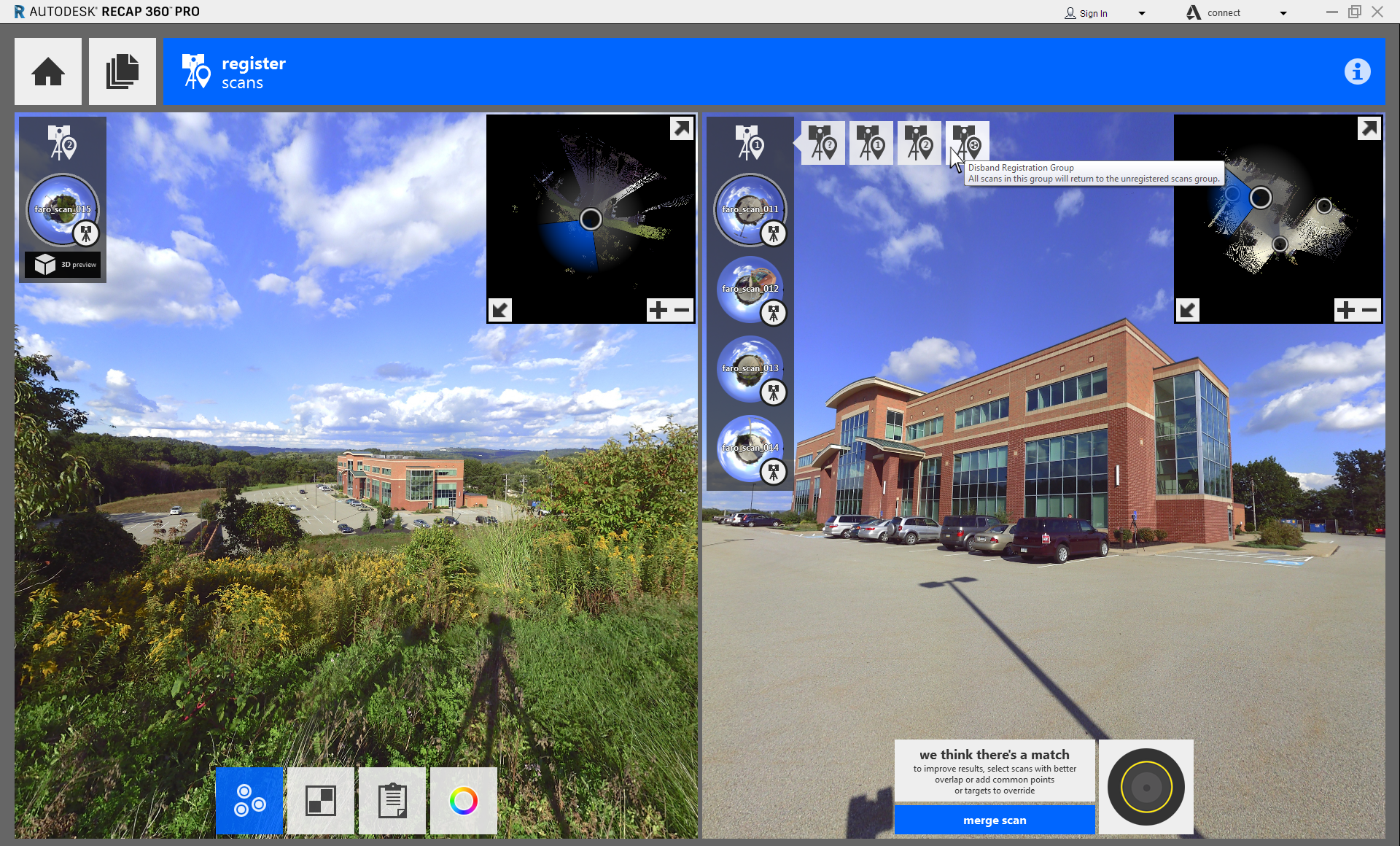
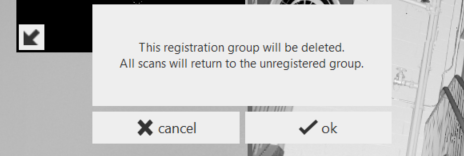
Scan groups can be created and used to merge sets of scans together. Groups can be edited and accessed through flyout menus at the top of each scan list.
If your scans have been previously registered, you can either attempt re-register through Auto-Registration, retain data and refine through Manual Registration, or skip registration altogether and go straight to indexing. This can be done from the Import screen, where the popup will appear as you hover over the Register Scans button with a subsequent warning prompt, or, if you chose to manually register and want to back out, go through the scan settings icon at the top right of the screen and hover over the Register Scans button on the next screen. The popup in either instance is the same, and you will click "skip registration".