Learn about the available structural connection parameters and how to modify the add-on delivered detailed parameters.
The Structural Connection has the standard Revit object parameters, but you can add any type of parameters and use them to save information about the connection.
All structural connections contain two built-in parameters: Approval Status and Code Checking Status.
These two parameters are displayed in the Properties Palette. The Approval Status parameter is set by the user. The Code Checking Status is automatically filled by the Code Checking engine when the connection is verified.
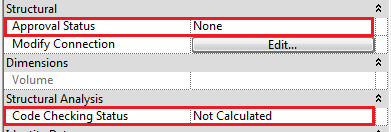
You can modify the values for the Approval Status parameter from the Manage tab > Settings panel > Structural Settings > Connection Settings > Parameters tab:
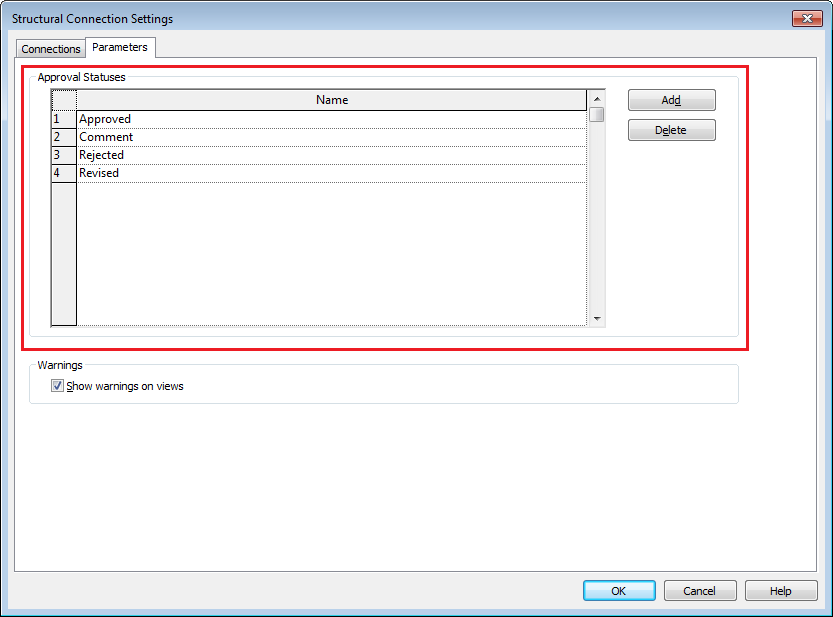
You can create schedules for Structural Connections and add tags to these objects on drawings. Only the parameters that are available in the properties palette can be scheduled and tagged.
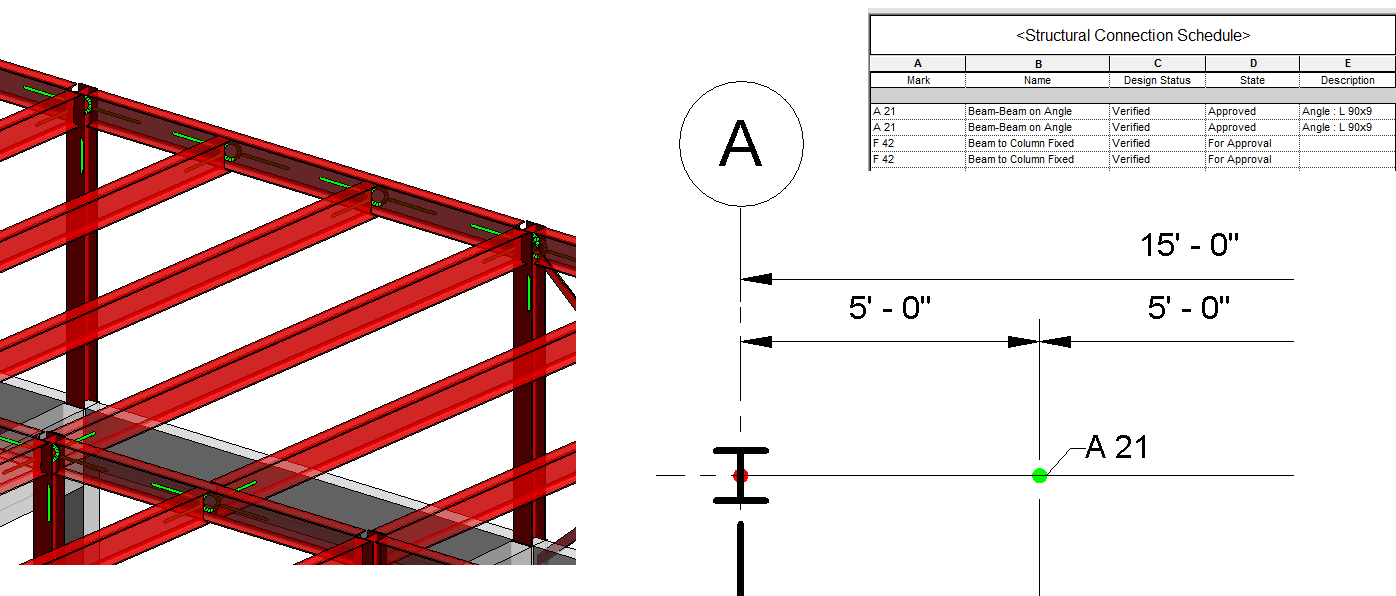
Structural Connection Detailed Parameters
When an add-on connection is selected, you can modify the detailed structural connection parameters:
- Clicking the
Edit button in the
Modify Connection parameter on the
Properties palette:
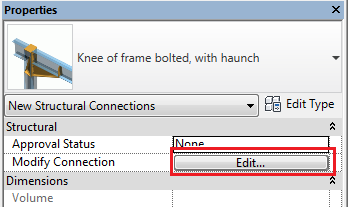
Or
-
Modify I Structural Connections tab > Connection panel >
Modify Parameters.

This button launches an add-on specific dialog, where you can modify the connection geometry:

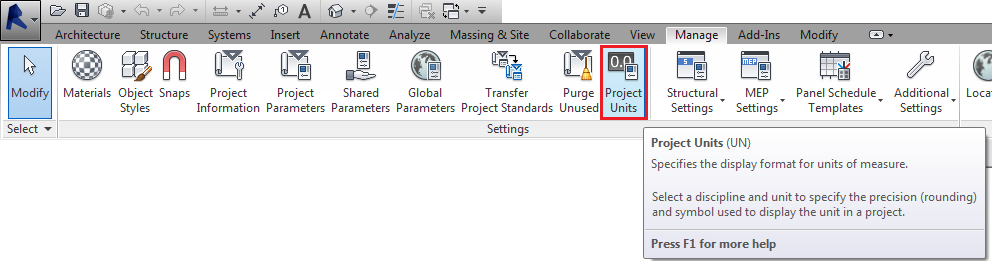
In order to correctly adjust the geometry, some structural connections need to identify which connected element is the main member. You can specify the main member by selecting the dot controls located on the model elements. You can use this dot-control for both Generic Connections and for add-on delivered detailed connections.
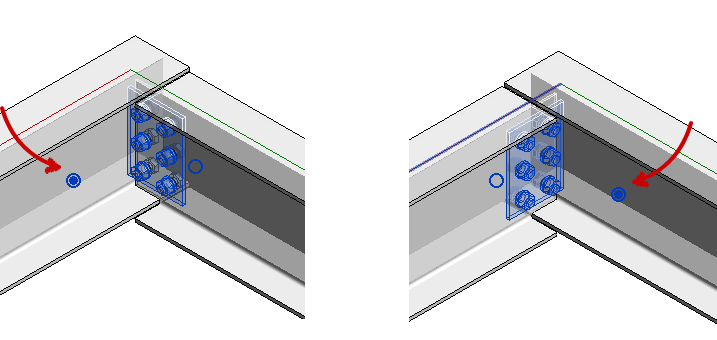
Any created or modified structural connection is recorded in the Undo drop-down menu. You can choose to revert the model to any previously recorded state.
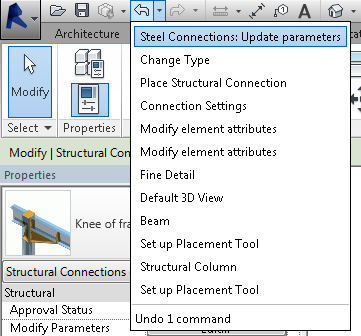
Structural connections do not fully support the Assemblies and Groups functionalities. The detailed connection geometric parameters act as instance parameters. The Copy and Array commands can be used to copy a connection (after the connection has been configured) in other parts of the model.