In this step, we perform the simulation.
- Click the
Home icon (
 ) that appears above the ViewCube when the cursor is nearby. This action will restore the default isometric view of the model.
) that appears above the ViewCube when the cursor is nearby. This action will restore the default isometric view of the model.
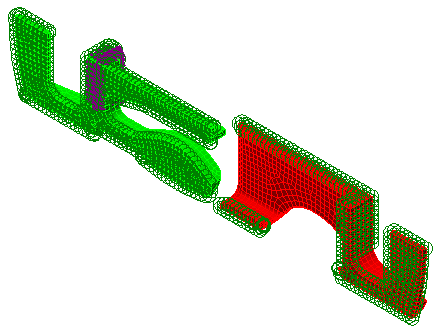
- Click
Analysis
 Run Simulation.
Run Simulation.
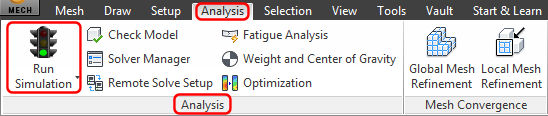
- The first time an analysis is run, the solid mesh is generated within the interior of each part. When solid meshing is complete, the solution starts. While the solution progresses, the solver log is displayed in the
Details tab of the Output Bar (located at the bottom of the Simulation Mechanical window):
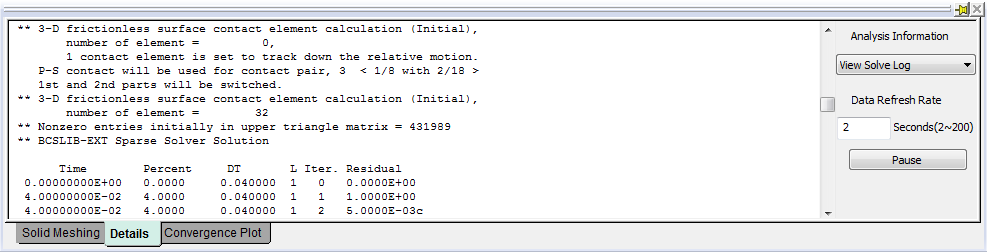
During the solution, the display updates with each completed time step. You do not have to wait for the simulation to finish to see the partial results. As the two parts come together, you can watch the spring part deflect as it is inserted and then snaps into place in the buckle part.
Depending upon your software version and settings, the load and constraints may be shown or hidden by default.
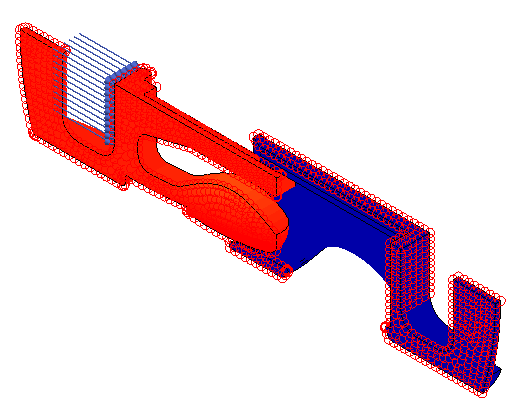
After a few minutes, the solution should finish:
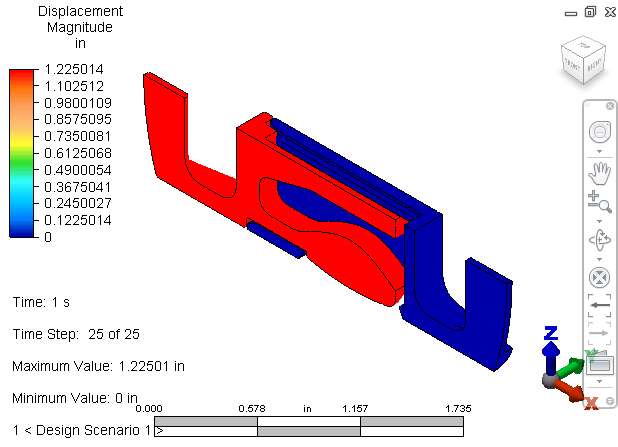
- If your load and constraint symbols are shown on the model, click
View
 Loads and Constraints to hide them.
Loads and Constraints to hide them.
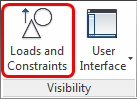
Next, we visualize the results…