- Click
 Mesh
Mesh Mesh
Mesh 3D Mesh Settings. The
Model Mesh Settings
dialog box appears
3D Mesh Settings. The
Model Mesh Settings
dialog box appears
- Click the
Options button.
- Select Absolute mesh size from the Type drop-down list.
- Type 0.5 in the Size input field.
- Click OK.
- Click Generate Mesh. The meshing process starts.
- Click the
Options button.
- When asked to review the mesh results, click No.
- To better see the mesh lines, click the
 View
View Appearance
Appearance CAD Surfaces option to turn it off. Instead of using the original CAD surfaces, the model shading is now based on the FEA mesh. Typically, this shading method improves the mesh line rendering along curved surfaces and prevents mesh lines from being hidden by the surface shading. The model should appear as shown in the following image.
CAD Surfaces option to turn it off. Instead of using the original CAD surfaces, the model shading is now based on the FEA mesh. Typically, this shading method improves the mesh line rendering along curved surfaces and prevents mesh lines from being hidden by the surface shading. The model should appear as shown in the following image.
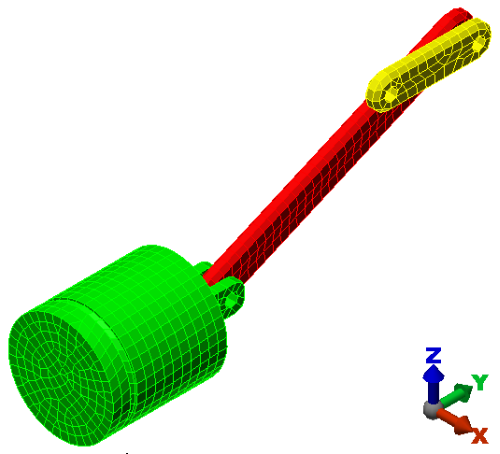
- Use the
 View
View Navigate
Navigate Orbit
Orbit Orbit,
Orbit,
 View
View Navigate
Navigate Zoom
Zoom Zoom, and
Zoom, and
 View
View Navigate
Navigate Pan commands (or the related ViewCube, mouse button, or Navigation Bar tools) to inspect the mesh in various areas of the model.
Pan commands (or the related ViewCube, mouse button, or Navigation Bar tools) to inspect the mesh in various areas of the model.
Note: Even though the default mesh type is
Solid, only the surface mesh has been created at this point. By default, the generation of the interior mesh lines is postponed until the first time that the
Run Simulation or
Check Model command is executed.