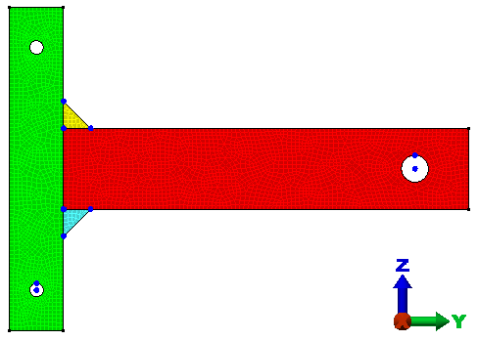If you are continuing from the 2-D Weldment Model tutorial, skip this procedure using the Next hyperlink at the bottom of the page.
If you previously completed the 2-D Weldment Model tutorial, you can reopen the file 2-D Weldment.fem. Alternatively, you can open an archive of the meshed model that is available within your tutorial models folder.
- If Simulation Mechanical is not already running, start it using the desktop shortcut or the Windows® Start Menu. The Open dialog box appears.
- Skip the next step and continue at step 3.
- If Simulation Mechanical is already running, click
 Open in the Quick Access Toolbar (QAT). The Open dialog box displays.
Open in the Quick Access Toolbar (QAT). The Open dialog box displays. - If the New or Recent Files option is selected, click the Open icon (
 ) in the upper-left corner of the dialog box to browse for other files.
) in the upper-left corner of the dialog box to browse for other files. - Navigate to your tutorial models folder.
- Depending upon whether you completed the 2-D Weldment tutorial, perform one of the following two actions:
- Preliminary Tutorial Completed: Keep the default Autodesk Simulation FEA Model (*.fem) option in the Autodesk Simulation Files section of the Files of type drop-down list.
- Preliminary Tutorial Not Completed: Select the Autodesk Simulation Archive (*.ach) option in the Autodesk Simulation Files section of the Files of type drop-down list.
- Select the file,2-D Weldment.fem or 2-D Weldment.ach, depending upon your action in step 3b.
- Click Open.
- If opening an archive file, select the directory where you want the file to be extracted.
- Click OK. The model opens in the FEA Editor environment, as shown below.