Finally, we create an animation of the piston movement and Von Mises stress results throughout the event duration.
- Click
 Results Contours
Results Contours Load Case Options
Load Case Options Load Case
Load Case Set.
Set. - Type 20 in the Enter load case field.
- Click OK. The results at 0.556 seconds are displayed, and the piston is likely partially off-screen. We want to set the display area so that the entire model will remain visible throughout the animation. Currently, the model is extended to its furthest position in the –Y direction.
- Use the
 View
View Navigate
Navigate Zoom
Zoom Zoom command to zoom out until the entire assembly is visible and there is ample room for the crank to make its full rotation without extending off of the screen. Click in the display area and drag downward to zoom out (upward to zoom in).
Zoom command to zoom out until the entire assembly is visible and there is ample room for the crank to make its full rotation without extending off of the screen. Click in the display area and drag downward to zoom out (upward to zoom in). - You may also have to pan the view to properly position the assembly within the display area. You can do this without terminating the zoom mode by holding down the Ctrl key while clicking the middle mouse button and dragging.
- Press Esc to exit the zoom mode. The model should be positioned approximately as shown in the following image:
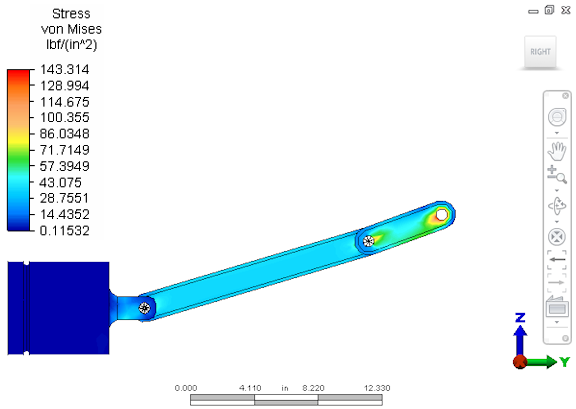
- Click
 Results Contours
Results Contours Captures
Captures Animate
Animate Save As AVI.
Save As AVI. - Click Save. The default settings in the Save As dialog box are acceptable.
- When the animation is complete, clickYes to view it in an animation player. Close the player after reviewing the animation.
This tutorial is now complete.