Next, we apply the forces to the ends of the handles. Use surface forces, which will distribute the load over the area at the end of the handle.
- Select
 View
View  Navigate
Navigate  Enclose (Fit All). This command is also available from the Navigation Bar.
Enclose (Fit All). This command is also available from the Navigation Bar. - With the
 Selection
Selection  Shape
Shape  Point or Rectangle and
Point or Rectangle and  Selection
Selection  Select
Select  Surfaces commands active, click and drag to draw a selection rectangle around the end of the upper handle, as shown below.
Surfaces commands active, click and drag to draw a selection rectangle around the end of the upper handle, as shown below. 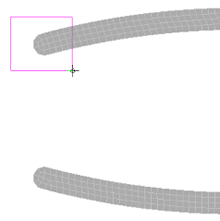
- Click
 Setup
Setup  Loads
Loads  Force. One surface was selected at the end of the handle, as indicated in the title bar of the dialog.
Force. One surface was selected at the end of the handle, as indicated in the title bar of the dialog. - Type -20 in the Magnitude field.
- Select the Y radio button. This adds a downward (-Y) force because of the negative value entered into the Magnitude field.
- Click OK.
- Draw a box enclosing the end of the lower handle.
- Click
 Setup
Setup  Loads
Loads  Force.
Force. - Type 20 in the Magnitude field.
- Select Y to add an upward force.
- Click OK.