Press
Esc to clear the surface selection. The model displays as shown in the following image.
Tip: Applying a force of -50 lbf in the Z direction would produce the same results as applying a force of 50 lbf in the -Z direction. However, the load is rendered differently for each method. One load (negative force in positive global direction) is drawn with the arrow end of the vector attached to the surface. The other load (positive force in negative global direction) is drawn with the tail end of the vector attached to the surface. When capturing images, choose the load application method that produces the best visual results.
 Selection
Selection Shape
Shape Point or Rectangle and
Point or Rectangle and
 Selection
Selection Select
Select Surfaces commands active, click the surface at the top of the computer case.
Surfaces commands active, click the surface at the top of the computer case.
 Setup
Setup Loads
Loads Force.
Force.
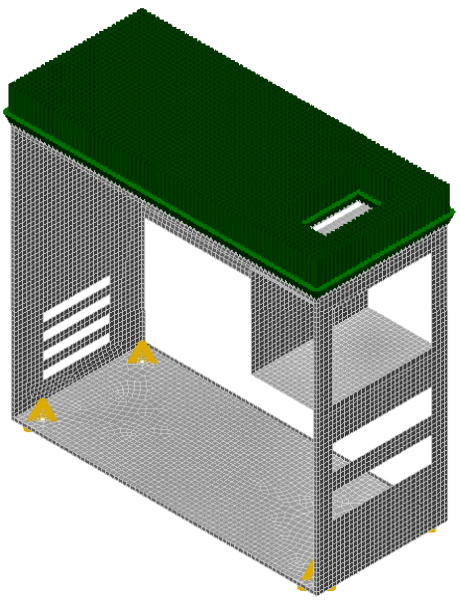 Tip: Applying a force of -50 lbf in the Z direction would produce the same results as applying a force of 50 lbf in the -Z direction. However, the load is rendered differently for each method. One load (negative force in positive global direction) is drawn with the arrow end of the vector attached to the surface. The other load (positive force in negative global direction) is drawn with the tail end of the vector attached to the surface. When capturing images, choose the load application method that produces the best visual results.
Tip: Applying a force of -50 lbf in the Z direction would produce the same results as applying a force of 50 lbf in the -Z direction. However, the load is rendered differently for each method. One load (negative force in positive global direction) is drawn with the arrow end of the vector attached to the surface. The other load (positive force in negative global direction) is drawn with the tail end of the vector attached to the surface. When capturing images, choose the load application method that produces the best visual results.