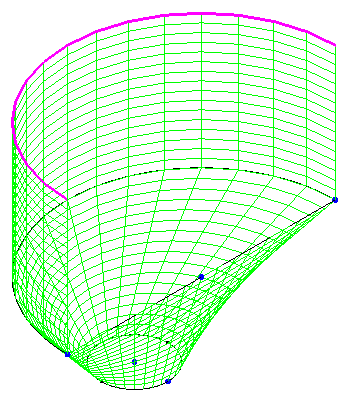We now create half of the cylindrical portion of the hopper by making joined copies of the bottom edge of the half-cylinder, moving in the Z direction.
- Click
 View
View Navigate
Navigate Orientation
Orientation Front View.
Front View. - With the
 Selection
Selection Shape
Shape Point or Rectangle and
Point or Rectangle and  Selection
Selection Select
Select Lines commands active, click and drag to draw a selection rectangle enclosing the top edge of the model.
Lines commands active, click and drag to draw a selection rectangle enclosing the top edge of the model. 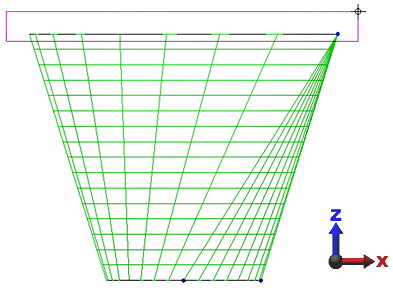
- Hold down the Ctrl key and draw a rectangle enclosing the upper-right corner of the model.
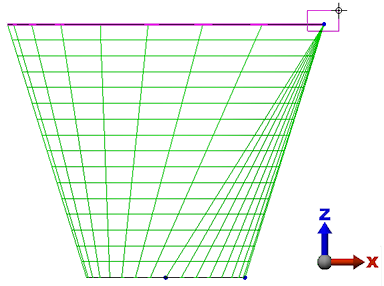
This removes the lines along the straight edge from the selection set. We do not want to copy these lines because that would produce a wall in the middle of the cylinder.
- Click
 Draw
Draw Pattern
Pattern Move or Copy.
Move or Copy. - Activate the Copy checkbox.
- Type 16 in the adjacent field.
- Activate the Join checkbox.
- Type 20 in the Total distance field.
- Activate the DZ radio button.
- Click OK.
- Click
 View
View Navigate
Navigate Orientation
Orientation Isometric View.
Isometric View. The model displays as shown in the following image.