Run a Single Analysis with Multiple Load Cases
Use multiple load cases to set the model up once and get results for multiple load combinations. This is set up (in part) with the Multipliers tab of the Analysis Parameters dialog box.
When nodal or edge forces and nodal moments are applied to the model, you can specify the load case in which they are placed in the Load Case / Load Curve field. Nodal forces are not affected by the Analysis Parameters: Multipliers dialog box.
You can create a row in the Load Case Multipliers table for each load case in the Multipliers tab of the Analysis Parameters dialog box, and the element-type loads listed in the dialog box is multiplied by the entered value.
- The Index column lists the load case number of each row. This entry is generated automatically and cannot be user-specified.
- Enter an optional name for each load case in the Description column. Examples of useful descriptions are, "Dead Weight Only," "Centrifugal Load," or "All Loads Combined." When specified, descriptions appear in the annotation at the lower-left corner of the presentation window in the Results environment. They also appear in the Load Case Multipliers table within the Report.
- The
Pressure column multiplies the magnitudes of all of the following types of loads in the model:
- Surface Pressure/Traction
- Surface Force
- Surface Hydrostatic Pressure
- Beam Distributed Loads
For example, a pressure of 100 psi applied to a surface of the model and a pressure multiplier of 1.5 in the Multipliers tab of the Analysis Parameters dialog box results in a total pressure of 150 psi for the load case. You can vary only the magnitude of the loads controlled by the Pressure multiplier. You cannot vary the number of loads, their locations, or their directions from one load case to another.
Note: The Pressure multiplier does NOT affect Surface Bearing Loads, Surface Moments, Surface Remote Forces, or Surface Variable Pressure loads. For these four types of loads, the load case number is specified when you apply each load, not within the analysis parameters. Therefore, you can vary the number of such loads, their locations, their directions, and their magnitudes among the various load cases. Similarly, other loads, such as those applied to nodes or edges, also provide the flexibility of specifying the load case number when applying the load, rather than using a global multiplier in the analysis parameters. - The Accel/Gravity column multiplies the magnitude of the Acceleration due to body force field in the Accel/Gravity tab of the Analysis Parameters dialog box. This entry is not a multiplier for the centrifugal loading.
- The Omega column multiplies the magnitude of the Angular Velocity (Omega) value that is specified within the Centrifugal tab. Doubling the angular velocity quadruples the centrifugal force: F = m*ω2 /R.
- The Alpha column multiplies the magnitude of the Angular Acceleration (Alpha) value that is specified within the Centrifugal tab.
- The Displacement column multiplies the magnitude of any prescribed displacements in the model.
- The Thermal column multiplies the thermal loads on the model and causes expansion and/or thermal stress. The thermal load is defined by (coefficient of thermal expansion) * (nodal temperature - stress free reference temperature). Note by this equation that the multiplier does not multiply the nodal temperatures. When temperature-dependent material properties are used, the material properties are evaluated at the applied temperature; the thermal multiplier has no affect on the material properties.
- The Electrical column multiplies the magnitude of any voltages on the model. This includes the Default nodal voltage specified within the Electrical tab, any voltages read from an electrostatic results file, and any manually applied Voltage loads.
When the analysis is performed, a separate set of results is output for each specified load case. In the Results environment, you can review the results of each load case using
Results Options Load Case Options
Load Case Options Load Case.
Load Case.
Calculate Reaction Forces
Typical stress analysis computations reveal nodal displacements and stresses acting on the finite elements. Sometimes, you might be interested in knowing how much force/moment the model exerts on the rest of the world. For example, a cantilever beam which is fixed at one end and subject to a vertical force at the other end gives rise to a reaction force/moment.
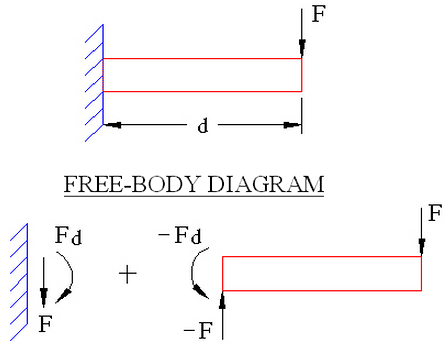
Figure 1: Free-Body Diagram of a Cantilever Beam
F = Reaction force exerted on wall by beam.
Fd = Reaction moment exerted on wall by beam.
The internal force calculator reports reactions at all nodes in the model. This can be enabled by activating the Calculate reaction forces check box in the Solution tab of the Analysis Parameters dialog box. Typically, only nodes with some boundary condition give nonzero reactions. The internal force calculator produces a filename.ro file. The .ro file is a direct access unformatted file containing nodal reactions, nodal applied forces and their difference at nodes. This file is just like the .do file and can be used in the Results environment (of course there are three times the number of load cases). The text results of the reaction forces are written to the filename.l file.
The structural analysis solves the following equation system:
K D = F (Kij Dj = Fi j sum)
where
K is the stiffness matrix
D is the vector of nodal displacements/rotations
F is the vector of applied loads and boundary conditions
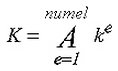
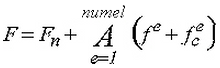
A is the assembly operator
ke is the element level stiffness matrix
fe is the element level applied force vector (includes tractions, body forces, thermal loads, and so on)
![]() is the element level vector of applied centrifugal forces
is the element level vector of applied centrifugal forces
de is defined as the element displacement vector (i.e. from vector D pull out values corresponding to element nodes)
Fn is the vector of nodally applied forces/moments
The internal force calculator uses the following definitions:
R = -KD = nodal reaction
F = applied nodal forces
F - KD = nodal residual (R + F)
-ke de = element reaction
fe +![]() = element applied force
= element applied force
The structural analysis computes centrifugal forces as nodal forces rather than as element level body forces. Boundary, gap and rigid elements do not have mass and hence do not contribute to centrifugal loading.
For the reaction forces to be computed correctly, the processor must be consistent; i.e. the element routines should be the same for internal forces processor and the linear stress processor. An out-of-sync processor gives rise to nonzero residuals at unrestrained nodes. Beware of situations where rectangular elements give zero residuals while distorted elements do not - this could be a synchronization issue.
Sometimes it is convenient to ignore some elements for the reaction computations (e.g., to find the reaction on nodes attached to a boundary element, the boundary element stiffness should not be assembled to K). This can be done by pressing the Settings button. The resulting dialog box has a table where the first column states the part number, the second column states a description that you can add and the third column provides the following options when you click in it:
Loads and Elements
- Output the reaction forces for all nodes and elements in this part.
-
Elements Only
Output only the reaction forces for the elements. -
Ignore
The elements and nodes of this part is ignored when reaction forces are computed.
If you have boundary elements in your model (1D springs, 3D springs, or prescribed displacements), you must activate the Ignore boundary element groups check box to get accurate results for the reaction forces. This causes the processor to not calculate the reaction forces for the boundary elements, which would cancel out the opposite reaction forces at the model nodes to which the boundary elements are attached. The Ignore boundary element groups option is activated by default.
Solver Options
The type of solver for a static stress analysis can be selected in the Type of solver drop-down Menu in the Solution tab of the Analysis Parameters dialog box. See also Types of Solvers Available for background information. The options available are as follows:
- Automatic: This is the default option. If selected, the processor chooses between the Iterative (AMG) and Sparse options based on the model size (that is, on the number of degrees of freedom to solve). The sparse solver is typically optimum for small to mid-sized models. The iterative solver is generally optimum for large models, and it requires less RAM.
- Sparse: Uses one of the sparse solvers available in the Type of sparse solver drop-down menu. The sparse solvers use multiple threads/cores when available (see the Sparse Solver Section topic below).
- Iterative (AMG): Uses the Algebraic Multi-Grid iterative scheme to solve the system of equations. This solver uses multiple threads/cores when available. It is the default for models with a large number of degrees of freedom to solve and is recommended for models with thin walls, slender parts, plate/shell or beam elements, multipoint constraints (MPCs), and for ill-conditioned models.
- Iterative (AMG-MF): This is a variant of the Iterative (AMG) solver, adapted from Autodesk Moldflow technology. It is best suited for models with relatively thick or fat part volumes and may provide a performance advantage, relative to the Iterative (AMG) solver, for such models. You must manually select this solver; the Automatic option will only use the Iterative (AMG) solver for large models. The Iterative (AMG-MF) solver uses multiple threads/cores when available.
When the Iterative (AMG-MF) solver is selected, an additional option becomes available within the Solution tab of the Analysis Parameters dialog box. Specifically, this solver can take advantage of GPU (Graphics Processing Unit) computing, in which the many small cores of the GPU assist with the computation-intensive task. Activate the option, Use the GPU version of the solver, to take advantage of this capability.
If for some reason you want to create the stiffness matrix but not perform the analysis, activate the check box for Stop after stiffness calculations. The only time this is useful is if you are using the stiffness matrix for other purposes, such as accessing it from another program. The stiffness matrix is always calculated when running an analysis, so there is no advantage to use this option in normal circumstances.
For the sparse and iterative solvers, the Percent memory allocation field controls how much of the available RAM is used to read the element data and to assemble the matrices. A small value is recommended. (When the value is less than or equal to 100%, the available physical memory is used. When the value of this input is greater than 100%, the memory allocation uses available physical and virtual memory.)
As listed above, some of the solvers take advantage of multiple threads/cores available on the computer. The drop-down Number of threads/cores control is enabled in such situations. You want to use all the threads/cores available for the fastest solution, but might choose to use fewer threads/cores if you need some computing power to run other applications at the same time as the analysis.
Iterative Solver Section
If the iterative solver is chosen, then the Iterative Solver section is enabled. The input for this section is as follows:
- The Convergence tolerance field determines how accurate of a solution to the matrix of equations is found. The smaller the tolerance, the more accurate the solution.
- Maximum number of iterations stops the analysis if the matrix of equations is not solved within this number of iterations.
- The accuracy of the solution depends on the convergence tolerance; a smaller tolerance results in a more accurate solution but may take more iterations. As with any iterative solution, the results should be checked to confirm that they meet the appropriate accuracy. In some cases, performing the analysis twice with a different convergence tolerance is the best way to confirm the accuracy.
- For static stress analysis, one check on the accuracy is the reaction forces. The end of the summary file (viewable from the browser in Report environment or by editing the summary file with Notepad) includes a summary of the reaction forces and other parameters. A large unfixed direction residual can indicate a poorly converged solution. Naturally, you can also check in the Results environment whether the sum of the residual forces (the support reactions) matches the applied loads.
Sparse Solver Section
If the sparse solver is chosen, then the Sparse Solver section is enabled. The input for this section is as follows:
- The
Type of sparse solver
drop-down menu contains the sparse solvers currently available. The choices are as follows:
- Default: Use BCSLIB-EXT.
- BCSLIB-EXT: Use the Boeing advanced analysis engine sparse solver. The BCSLIB-EXT solver may write temporary files to the folder specified by the environment variable USERPROFILE. By default, this variable is set to the folder C:\Documents and Settings\Username where C: is the drive on which the operating system is installed. The error numbers -701 or -804 returned from the BCSLIB-EXT solver means that it ran out of hard disk space for storing the temporary files. If this occurs, change the USERPROFILE variable to a directory that can provide sufficient hard disk space. (See the Windows Help and Support for documentation on changing environment variables.)
- MUMPS: (MUltifrontal Massively Parallel sparse direct Solver) Note:The MUMPS solver is no longer supported as of version 2015 of Simulation Mechanical. Do not use this option.
- The Solver memory allocation field sets the amount of memory to use during the sparse matrix solution for the BCSLIB-EXT solver. In general, allocating more memory should result in a faster analysis. The other sparse solvers adjust the memory setting automatically; so no setting is required for them.
Control Data in Output Files
Before performing the analysis, you can select additional output to be created. The Output tab of the Analysis Parameters dialog box can be used to control what data is output. all the output goes to various text files except for the following:
- Stress/strain at midside nodes (binary) If activated, the stress and strain at midside nodes is output to the binary result files. These results can then be displayed in the Results environment. (Midside nodes are an option that can be activated for certain element types using the Element Definition dialog box.)