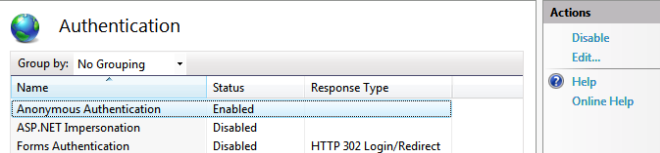Checks that anonymous access is enabled for the default web site in IIS.
With Anonymous authentication enabled, clients can access the server without requiring a user name and password. If this check fails, anonymous access is not enabled and must be enabled to proceed with the installation.
Windows Server 2012 and 2012 R2
- Go to Administrative Tools and open Internet Information Services (IIS).
- In the Internet Information Services dialog box, expand local computer ► Sites, and click Default Website.
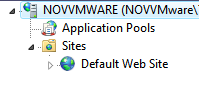
- Double-click Authentication.

- Click Anonymous Authentication and make sure it is enabled.
- Right-click on Authentication and select Edit to display the user name of the anonymous account used by IIS. Verify that this account exists on the server.
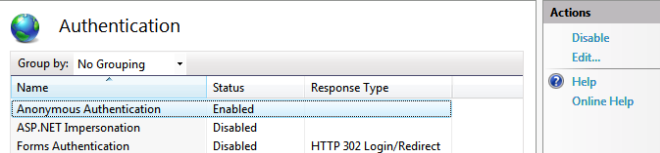
Windows 7, 8, 8.1, and 10
- Open Control Panel.
- In Control Panel, click System and Security.
- Click Administrative Tools.
- Double-click Internet Information Services.
- In the Internet Information Services dialog box, expand local computer ► Sites, and click Default Website.
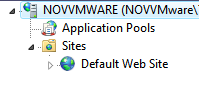
- Double-click Authentication.

- Click Anonymous Authentication and make sure it is enabled.
- Click Edit to display the user name of the anonymous account used by IIS. Verify that this account exists on the server.