Checks that the IIS IP address is set to Unassigned.
If the IIS IP address is not set to Unassigned it must be manually configured to this setting.
Windows Server 2012 and 2012 R2
- Go to Start and Administrative Tools.
- Double-click Internet Information Services (IIS) Manager.
- In the Internet Information Services dialog box, expand local computer ► Sites and right click Default Website and click Bindings.
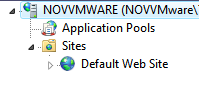
- The IP Address should show as*. If it does not show an asterisk, select the binding and click edit.
- From the IP address pull down select Unassigned.
Windows 7, 8, 8.1, and 10
- Open the Windows Control Panel and click System and Security.
- Click Administrative Tools
 .
.
- From Administrative Tools, click Internet Information Services.
- In the Internet Information Services dialog box, expand local computer ► Sites and right click Default Website and select Edit Bindings.
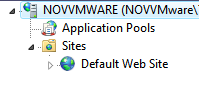
- The IP Address should show as*. If it does not show an asterisk select the binding and click edit.
- From the IP address pull down select Unassigned.