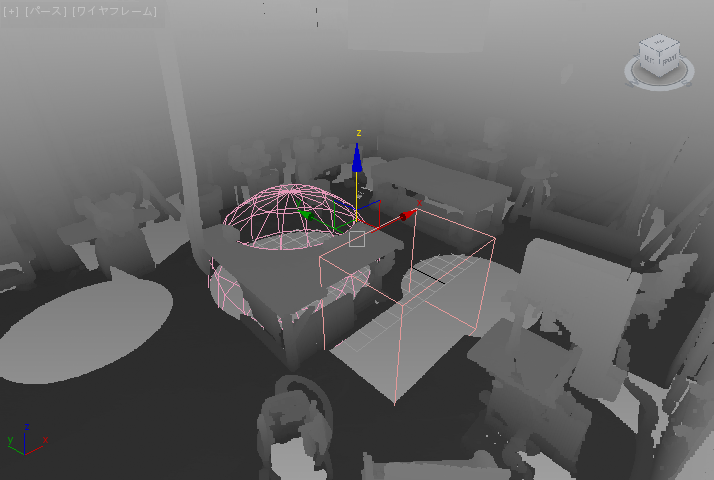PointCloud : GeometryClass
PointCloud - superclass: GeometryClass; super-superclass:node - 26:0 - classID: #(1603164340, 469842767)
PointCloud GeometryClass オブジェクトは、Autodesk ReCap 形式のポイント クラウド(LIDAR など)データを 3ds Max にロードすることができます。3ds Max 2015 以降で使用可能です。
PointCloud...
[ポイント クラウド ソース](Point Cloud Source)ロールアウト > [ファイルをスキャン(Scan File)]コントロール グループ
<PointCloud>.filename String default: "" -- filename; Load_Point_Cloud
有効なファイル形式は、Autodesk Reality Capture Project .RCP ファイルおよび Autodesk Reality Capture Scan .RCS ファイルです。
.RCS スキャン ファイルには、実際のポイント データが含まれています。
.RCP プロジェクト ファイルには、Autodesk ReCap で一緒に登録されている 1 つまたは複数の .RCS ファイルへの参照が含まれています。
<PointCloud>.scanFiles ArrayParameter default: #() -- filename array; SubAnim
.fileName プロパティに割り当てられた .RCP プロジェクト ファイルによって参照およびロードされた .RCS スキャン ファイルのファイル名の配列です。
.RCS スキャン ファイルが .fileName プロパティに割り当てられている場合、その名前は配列の要素のみになります。
[表示(Display)]ロールアウト > [カラー チャネル(Color Channel)]コントロール グループ
<PointCloud>.displayTechnique Integer default: 0 -- integer
[カラー チャネル](Color Channel)ドロップダウン リストの選択を取得/設定します。
0 - [トゥルー カラー(True Color)](既定)
<PointCloud>.singleColor Color default: (color 0 0 255) -- animatable; RGB color; Controller Scaling: ([1,1,1] : (color 255 255 255))
プロパティ .displayTechnique が 1 - SingleColor に設定される場合にすべてのポイントに使用する単一カラーを取得/設定します。
<PointCloud>.gradientTexmap Gradient_Ramp default: Map #1:Gradient Ramp -- texturemap; SubAnim
.displayTechnique が 2 - Normal Ramp、3 - Elevation Ramp あるいは 4 - Intensity Ramp に設定される場合に使用する[グラデーション ランプ(Gradient Ramp)]テクスチャマップを取得/設定します。
[表示(Display)]ロールアウト > [詳細レベル設定(Level Of Detail Settings)]コントロール グループ
<PointCloud>.performanceQuality Integer default: 4 -- integer
値の範囲は 0 (高パフォーマンス、低品質)~ 8 (高品質、低パフォーマンス)の間になります。
既定値は 4 で、これはパフォーマンスと品質のバランスがとれた状態です。
<PointCloud>.fixedLODEnable BooleanClass default: false -- boolean; Fixed_LOD_Enable
[レンダリングで固定](Fixed in Rendering)チェックボックスの状態を取得/設定します。
<PointCloud>.fixedLODLevel Integer default: 1 -- animatable; integer; Fixed_Level_of_Detail
[表示(Display)]ロールアウト > [ポイント表示(Point Display)]コントロール グループ
<PointCloud>.pointSizeType Integer default: 0 -- integer
[ポイント表示](Point Display)ラジオ ボタンの状態を取得/設定します。
<PointCloud>.asPixelPointSize Float default: 1.0 -- animatable; float; As_Pixel_Point_Size
[ピクセル単位](As Pixel)スピナーの値を取得/設定します。
<PointCloud>.realWorldScalePointSize Float default: 0.05 -- animatable; float; Real_World_Scale_Point_Size
[ボックスとボリュームを制限](Limit Box & Volumes)ロールアウト > [制限ボックス(Limit Box)]コントロール グループ
<PointCloud>.enableLimitPlanes BooleanClass default: true -- boolean
[ボックスとボリュームを制限](Limit Box & Volumes)ロールアウト > [ボリュームを表示(Display Volumes)]コントロール グループ
<PointCloud>.GlobalEnableVolumes BooleanClass default: false -- boolean; volumeGlobalEnable
[[ボリュームを表示]を使用](Use Display Volumes)チェックボックスの状態を取得/設定します。
<PointCloud>.VolumeObjects ArrayParameter default: #() -- node array; Volume_Object; SubAnim
.GlobalEnableVolumes プロパティが True に設定されたときに使用するボリュームのノード配列を取得/設定します。
<PointCloud>.GlobalInvertVolumes BooleanClass default: false -- boolean; volumeGlobalInvert
内部使用限定
<PointCloud>.voxelSize Float default: 1.0 -- animatable; float
[ボクセル サイズ](Voxel Size)の値を取得/設定します。
<PointCloud>.Shader UndefinedClass default: undefined -- texturemap; GeomShader