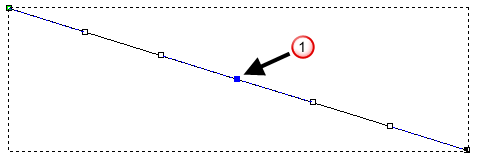You can insert a node in any span. Inserting a node divides a span into two new spans of the same type as the original. By inserting a node you add greater flexibility in changing the shape of a vector.
To insert a node in a span:
- Select
Vector > Node Editing or click the
Node Editing
 button.
button.
- Select the vector into which you want to insert a point. The selected vector is surrounded by a bounding box, within which you can see the spans, nodes and control points that make up the selected vector.
- Position the mouse cursor over the span into which you want to insert a node. When the cursor changes from
 to
to  , right-click to display its context-menu.
, right-click to display its context-menu. - Select Insert a point to create a new node in the span; dividing it into two separate spans.
For example, a node
 has been inserted into the Bézier curve span below. You can see that doing so has created a second Bézier curve span with two adjoining control points:
has been inserted into the Bézier curve span below. You can see that doing so has created a second Bézier curve span with two adjoining control points:Before
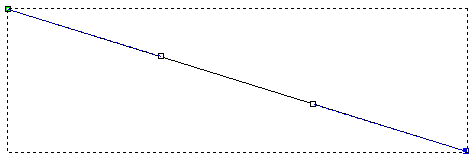
After