The Lens Effects Glow dialog lets you add a glowing aura around any assigned object. For example, for an exploding particle system, adding a glow to the particles makes them seem as though they are brighter and hotter.
The Lens Effects Glow module is multi-threaded and will take advantage of multi-processing machines.
Procedures
To save your glow settings, do one of the following:
- Click the Reset button.
This resets Lens Effects Glow to its default settings.
- Click the Load button.
This displays a Windows-standard file open dialog from which you can select the settings file you want to load.
- Click the Save button.
This displays a Windows-standard Save As dialog in which you specify a directory and filename.
You can save all of your lens glow settings to a file, so you can reload them any time. Lens Effects Glow settings are saved to LZG file (.lzg).
Interface
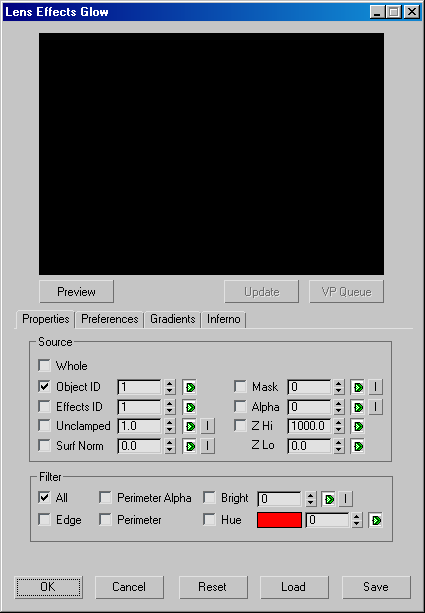
The Lens Effects Glow dialog contains a preview window, and an area below to control the parameters of Glow.
[preview group]
- [preview window]
- Lets you quickly preview the glow effect. The preview window is multi-threaded to take advantage of systems with multiprocessors, and updates every time you make a change to any of the glow settings that might affect the scene.
- Preview
- Displays a generic scene to which you can quickly set up a Glow effect. Appears light green when selected.
- VP Queue
- Lets you preview the scene in the Video Post queue. Preview must be selected for the VP Queue function to work.
[Glow control tabs]
The Lens Effect Glow dialog contains four tabs: Properties, Preferences, Gradients, and Inferno
- Reset
- Resets Lens Effects Glow to its default settings.
- Load
- Displays a Windows-standard file open dialog from which you can select the settings file you want to load.
- Save
- Displays a Windows-standard Save As dialog in which you specify a directory and filename. Lens Effects Glow settings are saved as LZG files.