Body roll is a phenomenon that occurs when a car rounds a sharp corner. This behavior is not usually apparent in modern-day cars unless they are travelling at high speed. In older cars, such as our 1957 Chevy, however, the amount of body roll is discernible to both passengers and bystanders even when the vehicle is travelling at low speed.
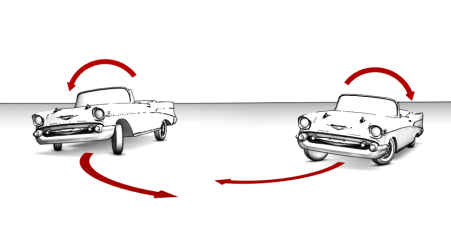
Set up the lesson:
- Continue from the previous lesson or
 open
car_rig_05.max.
open
car_rig_05.max.
Create the body roll effect:
- Make sure you are at the first frame of the animation.
- In the Top viewport,
 zoom in on the car and press F3 to turn Wireframe mode on.
zoom in on the car and press F3 to turn Wireframe mode on. - On the main toolbar, activate
 (Select And Rotate) and make sure the coordinate system is set to Local.
(Select And Rotate) and make sure the coordinate system is set to Local. - Select the steering wheel, then right-click and from the quad menu, choose Wire Parameters.
- Choose Transform
 Rotation
Rotation  (2nd) Euler XYZ
(2nd) Euler XYZ  Z Rotation.
Z Rotation. 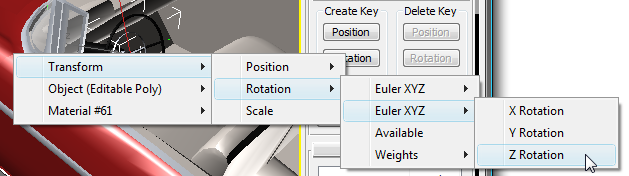
- Click the car body (Chassis) and choose Transform
 Rotation
Rotation  (2nd) Euler XYZ
(2nd) Euler XYZ  X Rotation.
X Rotation. 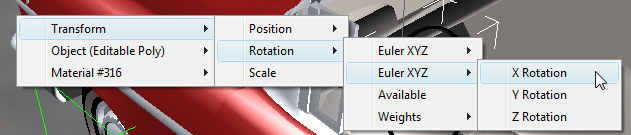
- On the Parameter Wiring dialog, set the control direction to the right so the steering wheel rotation in Z controls the body roll in X.
- On the right-hand Expressions panel, complete the expression so it reads: Z_Rotation/40, then click Connect. Note: The /40 factor in the expression divides the steering wheel rotation by 40 to ensure body roll rotation is significantly smaller than the rotation of the steering wheel. If you like, try experimenting with other values.
- Click the Camera viewport label and choose Camera
 Camera_Wall_S then scrub the animation to see the effect of the body roll.
Camera_Wall_S then scrub the animation to see the effect of the body roll. 
Body roll visible in the Left viewport
- Save your file as mycar_rig_06.max.
In this lesson, you will create the effect of body roll by rotating the car along its local X axis. Roll direction will be based on the rotation of the steering wheel.