The bounce is beginning to look good, but as it bounces forward the basketball remains perfectly level, and that is not realistic.
Set up the scene:
- Continue from the previous section or
 open
bouncing_ball_02.max.
open
bouncing_ball_02.max.
Turn off ghosting:
-
 Select the basketball, if it is not already selected.
Select the basketball, if it is not already selected. - From the menu bar, choose Views
 Show Ghosting to turn off this option.
Show Ghosting to turn off this option.
The rotation of the textured ball is easier to see if you turn off ghosting.
If you were to use Auto Key to set rotation keys for the ball, without any preparation, you would run into trouble. The reason is that 3ds Max uses Euler XYZ as the default rotation controller. For continuous animation, there are a couple of problems with this controller: It is not good at handling rotation greater than 180 degrees, and it sets keys for all three tracks, even when you animate only a single axis. These problems are exaggerated when you set the Out-Of-Range type; for example:

Out-of-range curves with Euler XYZ rotation
In this example, 3ds Max has generated extraneous and unrealistic sideways rotation for the ball.
When you want rotation greater than 180 degrees, or continuous rotation about a single axis, the solution is to use a TCB rotation controller.
Change the controller type:
- In the Curve Editor, click to select the main Rotation track (not one of the subordinate X, Y, or Z Rotation tracks).
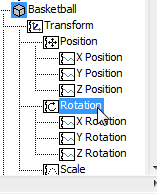
The main Rotation track
- Right-click the main Rotation track. From the quad menu, choose Assign Controller.
3ds Max opens an Assign Controller dialog.
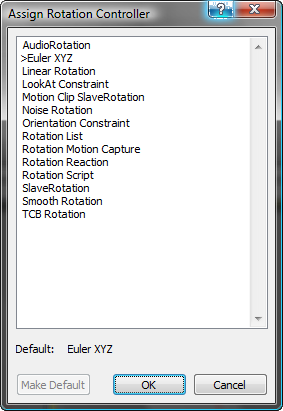
- In the Assign Rotation Controller dialog, click to choose TCB Rotation, then click OK.
Now the basketball has a single Rotation track, with no subordinate X, Y, and Z Rotation tracks.
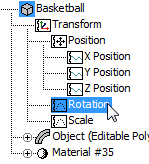
- On the Track View - Curve Editor toolbar, click
 (Filters).
(Filters). 3ds Max opens the Track View
 Filters dialog.
Filters dialog. If this button is not initially visible, right-click a blank area of the Track View toolbar and choose Show Toolbars
 Controllers: Track View.
Controllers: Track View. 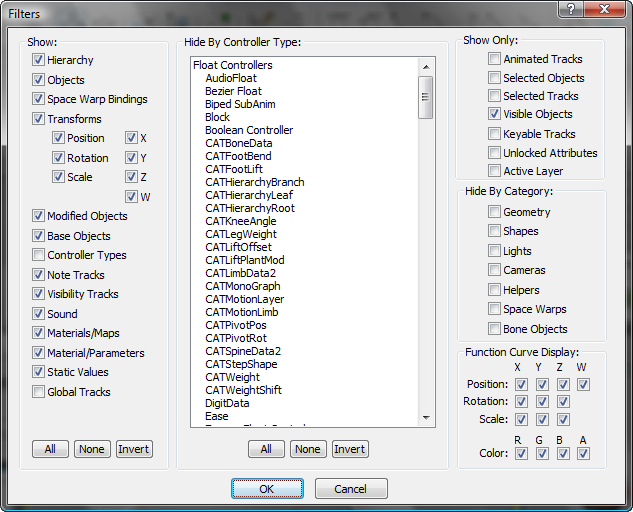
- In the Filters dialog
 Show group (on the left), click to turn on Controller Types, and then click OK.
Show group (on the left), click to turn on Controller Types, and then click OK. Now the controller window lists controller types.
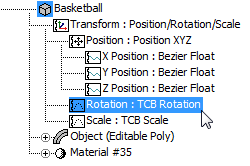 Tip: Although by default 3ds Max does not display controller types in the controller window, turning on their display can help you keep track of the animation you are creating.
Tip: Although by default 3ds Max does not display controller types in the controller window, turning on their display can help you keep track of the animation you are creating.
Now you are ready to create rotation keys for the basketball.
Add rotation to the basketball:
- Turn on
 .
. - On the main toolbar, turn on
 (Angle Snap).
(Angle Snap). - Drag the time slider to frame 15. In the Perspective viewport,
 rotate the basketball 90 degrees forward in the X-axis. Watch the X field in the status bar to check the value.
rotate the basketball 90 degrees forward in the X-axis. Watch the X field in the status bar to check the value. 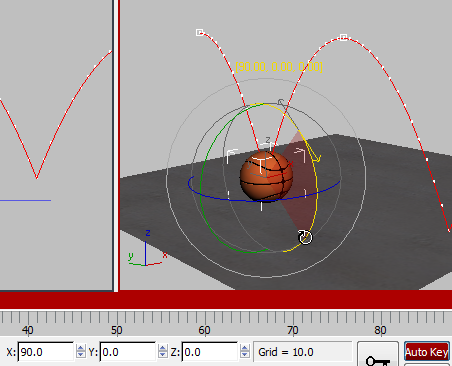
Forward rotation at frame 15
- Drag the time slider to frame 30.
 Rotate the basketball forward another 90 degrees along the X-axis.
Rotate the basketball forward another 90 degrees along the X-axis. - Turn off
 .
.
Make the rotation continuous:
- In the Curve Editor, click the Rotation : TCB Rotation track to highlight it. Note: No curves appear in the curve window: The TCB family of controllers uses dialogs to manage animation, rather than editable curves.
- On the Track View - Curve Editor toolbar, click
 (Parameter Curve Out-Of-Range Types).
(Parameter Curve Out-Of-Range Types). - In the Param Curve Out-Of-Range Types dialog, click the outgoing button for the Releative Repeat option, then click OK.
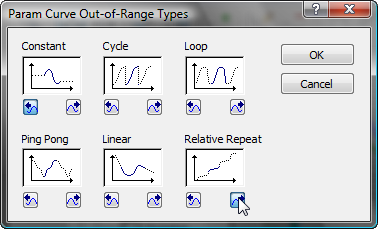
(As before, you can leave the incoming animation set to Constant, because the bounce begins at the start of the scene animation.)
- Scrub the time slider to see the animation. The texture of the basketball makes it easy to see the rolling motion.
Save your work:
- Save the scene as my_bouncing_basketball_rolling.max.