Before you animate the clothing, there are a couple of steps to improve the general appearance of the clothes.
Set up the scene:
- Continue working from the previous lesson or
 open the file
fashion_model03.max.
open the file
fashion_model03.max.
Use the Relax modifier to improve the appearance of the skirt:
-
 Select the skirt.
Select the skirt. - From the
 Modifier List, choose Relax.
Modifier List, choose Relax. - On the Parameters rollout, change the Relax Value to 0.75.
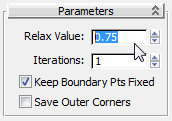
Now the pleats look smoother when you render the model.

If you render the skirt at this point, you will see that the skirt drapes well and the pleats look fairly good, but there is bunching along the pleats that it would be nice to remove.

Rather than twiddling Cloth parameters, you simply can apply a Relax modifier.
Change the color of the skirt:
- In the Name And Color area, click the color swatch for the skirt.

- In the Object Color dialog, click the dark red color swatch, and then click OK.

Use the Shell modifier to give the clothes some thickness:
-
 Select the pullover.
Select the pullover. - From the Modifier List, choose Shell.
- On the Parameters rollout, change the value of Outer Amount to 0.002m.

Two millimeters is a realistic thickness for a piece of cloth.
- Right-click the modifier stack, and choose Copy from the pop-up menu.
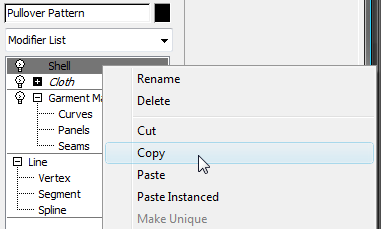
-
 Select the skirt.
Select the skirt. - Right-click the modifier stack, and choose Paste Instanced from the pop-up menu.
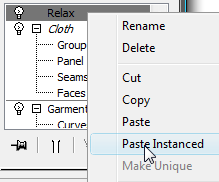
Now the pullover and skirt both have an equal thickness.
At present, the pullover and the skirt are extremely thin: In fact, technically they have no thickness. This can become a problem when you animate the cloth, especially the pullover: Patches of skin might appear through the fabric. To avoid this “wardrobe malfunction,” use the Shell modifier to give the garments some thickness.
Animate the clothing:
- In the Perspective viewport,
 zoom out so you can see all of the animation (it helps to scrub the time slider).
zoom out so you can see all of the animation (it helps to scrub the time slider).  Select the pullover.
Select the pullover. - On the modifier stack, click the Cloth modifier to make it active.
- On the Object rollout, click Simulate. Let the simulation run for all 200 frames. This will take a minute or two.
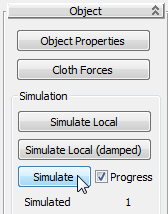
-
 Go back to frame 0, then
Go back to frame 0, then  select the skirt.
select the skirt. - On the Object rollout, click Simulate. Let the simulation run for all 200 frames. This takes longer than the pullover and requires several minutes, because the skirt is a dense mesh.
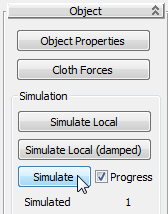
-
 Go back to frame 0, then
Go back to frame 0, then  play the animation.
play the animation. The pullover clings to the model’s body, while the skirt sways according to gravity and the movement of the model; it also moves from colliding with the model’s knees.
 Stop playback when you are done watching the animation.
Stop playback when you are done watching the animation.
Save your work:
- Save the scene as fashion_costume_animated.max.
To see a completed version of the model with cloth, you can
 open fashion_model_completed.max. You can also see a version of the model’s walk by playing this movie:
open fashion_model_completed.max. You can also see a version of the model’s walk by playing this movie:
Summary
The Garment Maker and Cloth modifiers work together to create clothing that animates in a realistic manner. Garment Maker operates on patterns constructed from splines, similar in form to the paper patterns used by clothing makers. It adds a mesh to the pattern and lets you specify other details such as seams and pleats. Cloth takes panels set up using Garment Maker, joins seams, and deforms the modeled fabric. Cloth can fit fabric to a character mesh, provide the effect of gravity, and animate garments.