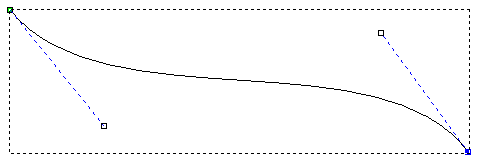Converting a span to a Bézier curve enables you to alter the appearance of a linear or an arc span within a vector.
When you convert a span to a Bézier curve, two control points are placed on the span, both of which can be dragged to add or reduce the curvature within it.
To convert a span into a Bézier curve:
- Select
Vector > Node Editing or click the
Node Editing
 button.
button.
- Select a vector containing an arc or linear span. The selected vector is surrounded by a bounding box, within which you can see the spans, nodes and control points that make up the selected vector.
- Position the cursor over the arc or linear span. When it changes from
 to
to  , right-click to display its context menu.
, right-click to display its context menu. - Select Convert Span to Bezier to convert the existing span into a Bézier curve span.
For example, your converted span may look something like that shown below:
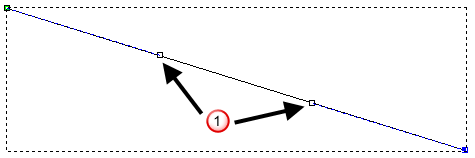
Although this span may not look like a curve now, the two control points
 indicate that it is a Bézier curve span.
indicate that it is a Bézier curve span.By dragging the control points as shown below, a Bézier curve span with a smooth curvature is created: