Each panel, whether docked or floating, is a container that allows other panels to share the same space. This enables you to use the available workspace efficiently.
To embed one panel within another:
- Click the panel's header, and drag the panel over to the destination panel. The destination panel's Docking Assistant is displayed:
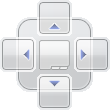
- Release the mouse button when the cursor is over:
 to embed the panel below those already displayed;
to embed the panel below those already displayed; to embed the panel above those already displayed;
to embed the panel above those already displayed; to embed the panel to the left of those already displayed;
to embed the panel to the left of those already displayed; to embed the panel to the right of those already displayed;
to embed the panel to the right of those already displayed; to embed the panel as a tab.
to embed the panel as a tab.
Note: If the destination panel is already tabbed, the panel you are relocating is added as a new tab. If not, two new tabs are created. The tab associated with the relocated panel is selected.
When the cursor is over a drop target in the Docking Assistant, its corresponding space is shaded blue. This provides a preview of the new layout.