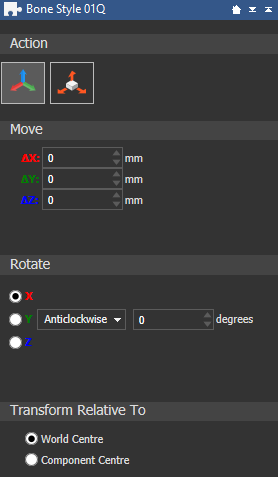Use the Transform tool to interactively move, rotate, and scale an assembly, or individual items within an assembly.
When you have an assembly, a mesh, or a gem selected in the Project Tree, click the
Transform
 button to display the transform settings below the splitter bar. The available settings change depending on which action is selected.
button to display the transform settings below the splitter bar. The available settings change depending on which action is selected.
|
Transform settings with Move and Rotate selected:
|
Transform settings with Scale selected:
|
The following settings are available:
- Action — Select the transform action you want to perform:
 Move and Rotate — Click to enter nudge mode. A bounding box with control handles is drawn around the item:
Move and Rotate — Click to enter nudge mode. A bounding box with control handles is drawn around the item:
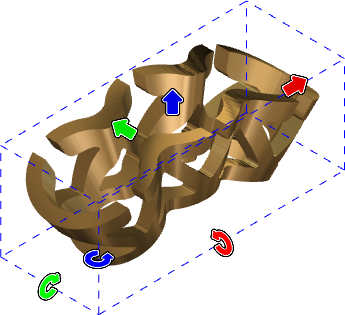
 — Drag this handle to rotate the item about the X axis.
— Drag this handle to rotate the item about the X axis.
 — Drag this handle to rotate the item about the Y axis.
— Drag this handle to rotate the item about the Y axis.
 — Drag this handle to rotate the item about the Z axis.
— Drag this handle to rotate the item about the Z axis.
 — Drag this handle to move the item along the X axis.
— Drag this handle to move the item along the X axis.
 — Drag this handle to move the item along the Y axis.
— Drag this handle to move the item along the Y axis.
 — Drag this handle to move the item along the Z axis.
— Drag this handle to move the item along the Z axis.
 Scale — Click to enter scale mode. In the view, a bounding box with control handles is drawn around the item:
Scale — Click to enter scale mode. In the view, a bounding box with control handles is drawn around the item:
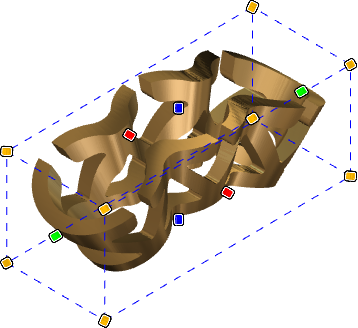
 — Drag this handle to scale the item along the X axis.
— Drag this handle to scale the item along the X axis.
 — Drag this handle to scale the item along the Y axis.
— Drag this handle to scale the item along the Y axis.
 — Drag this handle to scale the item along the Z axis.
— Drag this handle to scale the item along the Z axis.
 — Drag this handle to scale the item in all directions.
— Drag this handle to scale the item in all directions.
- Move — Enter values in the X, Y, and Z boxes, then click Apply to move the selected item an exact distance. This area is available only in nudge mode.
- Rotate — Select an axis, chose a direction, and then enter an angle in the box to rotate the selected item by an exact amount. This area is available only in nudge mode.
- Scale — Enter values in the
Width,
Height, or
Z Range boxes to scale the selected item by an exact amount. This area is available only in scale mode.

 Maintain Aspect Ratio — When selected (locked), the proportions of the selected item are preserved. When deselected (unlocked), the proportions are not preserved.
Maintain Aspect Ratio — When selected (locked), the proportions of the selected item are preserved. When deselected (unlocked), the proportions are not preserved.
- Scale in — Select whether to set the selected item's size in length units or as percentage of the original size.
- Transform Relative To — Select whether to transform the selected item relative to the World Centre or the Component Centre.