Use the
New Relief Layer Group
 button to create a relief layer group. Relief layer groups give you much more control over how relief layers combine with the composite relief. Use each item's combine mode to control how the layers within relief groups combine with each other, then control how the relief group as a whole combines with the
Relief Layer stack by changing its combine mode and its position in the stack.
button to create a relief layer group. Relief layer groups give you much more control over how relief layers combine with the composite relief. Use each item's combine mode to control how the layers within relief groups combine with each other, then control how the relief group as a whole combines with the
Relief Layer stack by changing its combine mode and its position in the stack.
You can create as many relief layer groups as you like. Relief layer groups can also be created within other relief layer groups.
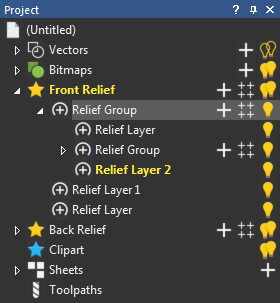
To create a relief layer group:
- In the Project Tree, click the
 Front
Relief item, the
Front
Relief item, the
 Back
Relief item, or a
Relief Group item. Its panel is displayed below the splitter bar.
Back
Relief item, or a
Relief Group item. Its panel is displayed below the splitter bar.
- On the panel, click
 .
ArtCAM creates a
Relief Group item and adds it to the Project Tree above the previously active relief layer. The item contains one relief layer.
Tip: Alternatively, click the New Relief Group
.
ArtCAM creates a
Relief Group item and adds it to the Project Tree above the previously active relief layer. The item contains one relief layer.
Tip: Alternatively, click the New Relief Group icon next to the
Front Relief item, the
Back Relief item, or a
Relief Group item in the Project Tree.
icon next to the
Front Relief item, the
Back Relief item, or a
Relief Group item in the Project Tree.
To add relief layers to a relief group:
- In the Project Tree, click the Relief Group item. Its panel is displayed below the splitter bar.
- On the panel, click the
New Relief Layer
 button. The new relief layer is added above the active layer. Alternatively, you can drag and drop existing layers onto relief groups to add them.
button. The new relief layer is added above the active layer. Alternatively, you can drag and drop existing layers onto relief groups to add them.