When you enable transform mode, you can transform vector directly in the 2D or 3D views using the cursor.
To transform a vector using the cursor:
- Select the vector.
- Select
Edit > Transform or click the
Transform
 button. The selected vector is surrounded by a transform box, which includes resizing handles, a transform origin, a rotation handle, and shearing handles, for example:
button. The selected vector is surrounded by a transform box, which includes resizing handles, a transform origin, a rotation handle, and shearing handles, for example:
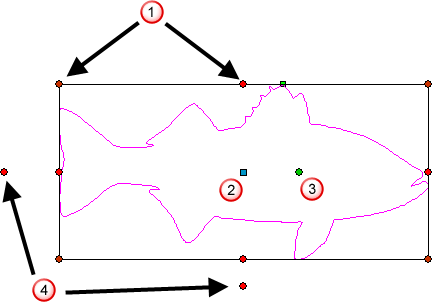
 Resizing handles
Resizing handles
 Transform origin
Transform origin
 Rotation handle
Rotation handle
 Shearing handles
Shearing handles
- To move the vector, position the cursor over one of the spans or within the transform box. When the cursor changes to
 , click and drag the vector into position.
Tip: Hold down Ctrl when you move the vector to keep a copy of it in its original position.
, click and drag the vector into position.
Tip: Hold down Ctrl when you move the vector to keep a copy of it in its original position. - To adjust the size and shape of the vector, position the cursor over a resizing handle
 . When the cursor changes to
. When the cursor changes to
 ,
,
 ,
,
 , or
, or
 , click and drag the resizing handle.
Tip: Hold down Shift when you scale to preserve the ratio between the vector's width and height.Tip: Hold down Alt to scale the selected vector relative to the transform origin.
, click and drag the resizing handle.
Tip: Hold down Shift when you scale to preserve the ratio between the vector's width and height.Tip: Hold down Alt to scale the selected vector relative to the transform origin. - To change the position of the transform origin, click
 in the
Origin position area to unlock the transform origin, then position the cursor over the transform origin handle
in the
Origin position area to unlock the transform origin, then position the cursor over the transform origin handle
 . When the cursor changes to
. When the cursor changes to
 , click and drag it to a new position.
, click and drag it to a new position.
- To adjust the angle of the vector, position the cursor over the rotation handle
 or outside of the transform box. When the cursor changes to
or outside of the transform box. When the cursor changes to
 , click and drag to rotate the vector around the transform origin.
, click and drag to rotate the vector around the transform origin.
- To shear the vector, move the cursor over a shearing handle
 . When the cursor changes to
. When the cursor changes to
 , click and drag the control point.
, click and drag the control point.
If you want to transform the selected vector using specific values, use the Tool Settings: Transform panel.