You can control whether or not docked panels are displayed or hidden.
To collapse a docked panel, use one of the following methods:
- Click
 on the panel's header.
on the panel's header.
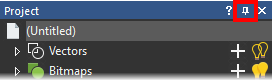
- Right-click the panel's header, then select Auto Hide in the context menu.
The panel collapses against its adjacent docking area, and a tab is displayed.
To pin a sliding panel:
- In the docking area, move the cursor over the tab displaying the name of the panel you want to pin.
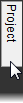
The panel slides out, and is visible for as long as the cursor is over the tab or its associated panel.
- Use one of the following methods to pin the panel:
- Click
 on the panel's header; or
on the panel's header; or
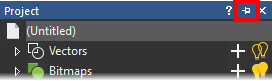
- Right-click the panel's header, then deselect Auto Hide in the context menu.
- Click
Note: If you move the cursor outside of the panel or its associated tab, the panel collapses against its adjacent docking area.
The panel is docked. If your chosen tab belongs to a group of tabs, the other tabs within the group are also pinned and displayed within the panel as separate tabs. The page associated with your chosen tab is shown in the panel, and its name is displayed on its header.