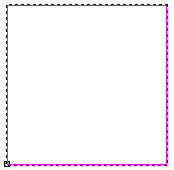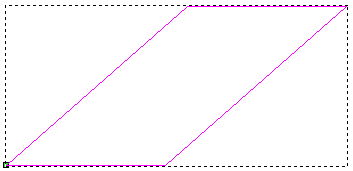Shearing can be pictured by thinking of an image superimposed onto a flexible rubber sheet. If you hold the sides of the sheet and move them up and down in opposite directions, the image undergoes a spatial stretching known as shearing:
|
Before shearing
|
After shearing in the X-axis
|
Using the Shear area of the Tool Settings: Transform panel, you can enter precise angles to shear a vector.
To shear a vector using specific angles:
- Select the vector.
- Click the Transform
 button.
button. - Ensure the transform origin by which you want to move the selected vector is in the correct position.
- In the Shear area:
- Enter the angle by which you want to shear the selected vector horizontally in the W box.
- Enter the angle by which you want to shear the selected vector vertically in the H box.
- Click Apply to shear the selected vector, or Cancel to cancel the shear.
- Click Repeat to shear the vector again by the same angles.