You can reposition the Transform Origin of the relief clipart. The Transform Origin is shown as a blue disc in the 3D view, and a blue square in the 2D view.
Specifying the transform origin using the cursor
To specify the transform origin of relief clipart using the cursor:
- Select the relief clipart you want to edit.
- Click the
Transform
 button.
button.
- Using the cursor, either:
- click and drag the blue handle to a new position, then release the mouse button to set the position; or
- select a point in the grid
 in the
Origin Position area.
in the
Origin Position area.
The blue and green handles move to the corresponding position on the transform box.
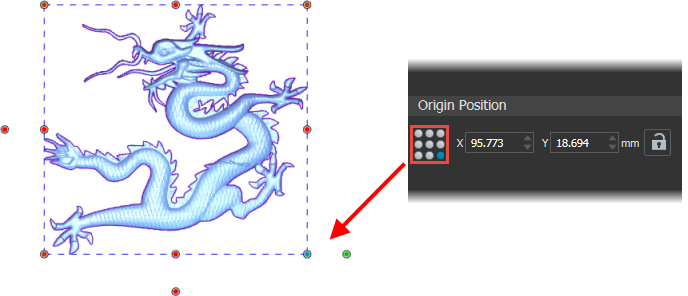
Specifying the transform origin using exact values
To specify the transform origin of selected preview relief using exact values:
- Select the relief clipart you want to edit.
- Click the
Transform
 button.
button.
- In the
Origin Position area, enter new coordinates for the origin in the
X
and
Y boxes.
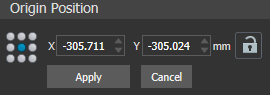
- Click
Apply or press the
Enter key to move the origin.
When the origin is on or within the transform box, the relief clipart moves with it.