Use the options in the Pattern area to specify the shape of the repeated pattern that you want to create.
- Straight Line — Create a linear pattern. The pattern is randomly stretched to a size somewhere between your specified minimum and maximum values. To create an even pattern, ensure the maximum value is equal to the minimum.
- Minimum Pattern Length — Enter the minimum cut distance.
- Maximum Pattern Length — Enter the maximum cut distance.
- Selected Vector — Use a specific vector as the pattern.
-
Select the open or closed ungrouped vector that you want to use for the pattern. For example, either of the following vectors could be used:
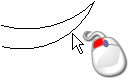

- Click Set As Pattern Vector.
- If you want to restrict the resizing of the vector, select Maintain Aspect Ratio. When this option is selected, you only need to specify the minimum and maximum length of the pattern.
- In the Minimum Pattern Length box, enter the minimum length of the texture's pattern.
- In the Maximum Pattern Length box, enter the maximum length of the texture's pattern.
- If you deselected Maintain Aspect Ratio, enter values for the Minimum Pattern Width and
Maximum Pattern Width.
Note: When entering the pattern's widths and lengths, start with the dimensions of the vector you have selected, and then adjust them until a suitable pattern is produced.
Using a V-Bit 32 mm 100 degree tool, the open vector previously shown can be used to produce the following pattern texture:

-
Select the open or closed ungrouped vector that you want to use for the pattern. For example, either of the following vectors could be used: