Defines the formatting for cells in the table.
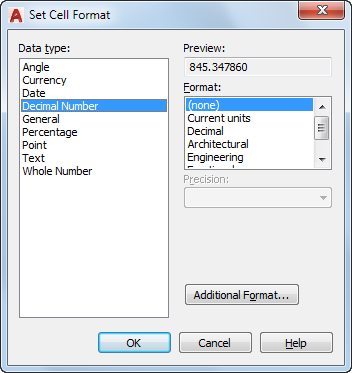
List of Options
The following options are displayed.
- Data Type
-
Displays a list of data types (Angle, Date, Decimal Number, and so on) that you can format for table rows.
- Preview
-
Displays a preview of the option you selected in the Format list.
- Format
-
Depending on the data type you select, displays a list of relevant format types. For example, if you select Angle as the data type, Format includes options such as Decimal Degrees, Grads, Radians, and so on.
- Precision
-
For Angle, Decimal Number, and Points data types only, sets the precision for applicable formats. For example, if you select Angle as the data type and Radians as the format type, Precision includes options such as Current Precision, 0.0r, 0.00r, 0.000r, and so on.
- List Separator
-
For a Point data type only, displays a list of options (comma, semicolon, or colon) that you can use to separate list items.
- Symbol
-
For Currency data types only, displays a list of currency symbols that you can use.
- Append Symbol
-
For Currency data types, places the currency symbol after the number. For Percentage data types, the percent symbol is placed after the number.
- Negative Numbers
-
For Currency data types only, lists options for displaying negative numbers.
- X, Y, and Z Coordinates
-
For Point data types only, filters X, Y, or Z coordinates.
- Additional Format
-
For Angle, Decimal Number, Point, and Whole Number data types only, opens the Additional Format dialog box, where you set additional formatting options for table cells.
- Examples
-
For the Date data types only, displays a list of date display options in the Format field. Click a date in the Format field to see an example.