The Enhanced Attribute Editor contains the following tabs:
- Attribute
- Text Options
- Properties
List of Options
The following options are displayed.
- Block
-
The name of the block whose attributes you are editing.
- Tag
-
The tag that identifies the attribute. Make sure that the tag name is unique.
- Select Block
-
Temporarily closes the dialog box while you select a block with your pointing device.
- Apply
-
Updates the drawing with the attribute changes you have made, and leaves the Enhanced Attribute Editor open.
Attribute Tab (Enhanced Attribute Editor)
Displays the tag, prompt, and value assigned to each attribute. You can change only the attribute value.

- List
-
Lists the attributes in the selected block instance and displays the tag, prompt, and value for each attribute.
- Value
-
Assigns a new value to the selected attribute.
Multiple-line attributes include a button with an ellipsis. Click to open the In-Place Text Editor with the Text Formatting toolbar and the ruler. Depending on the setting of the ATTIPE system variable, the Text Formatting toolbar displayed is either the abbreviated version, or the full version
To use a field as the value, right-click and click Insert Field on the shortcut menu to display the Field dialog box.
Text Options Tab (Enhanced Attribute Editor)
Sets the properties that define the way an attribute's text is displayed in the drawing. Change the color of attribute text on the Properties tab.
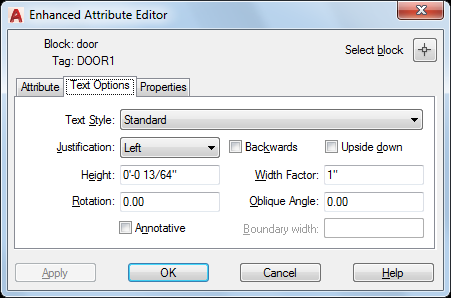
- Text Style
-
Specifies the text style for the attribute text. Default values for this text style are assigned to the text properties displayed in this dialog box.
- Justification
-
Specifies how the attribute text is justified (left-, center-, or right-justified).
- Height
-
Specifies the height of the attribute text.
- Rotation
-
Specifies the rotation angle of the attribute text.
- Annotative
-
Specifies that the attribute is annotative. Annotative objects and styles are used to control the size and scale at which annotation objects are displayed in model space or a layout.
- Backwards
-
Specifies whether or not the attribute text is displayed backwards. Not available for multiple-line attributes.
- Upside Down
-
Specifies whether or not the attribute text is displayed upside down. Not available for multiple-line attributes.
- Width Factor
-
Sets the character spacing for the attribute text. Entering a value less than 1.0 condenses the text. Entering a value greater than 1.0 expands it.
- Oblique Angle
-
Specifies the angle that the attribute text is slanted away from its vertical axis. Not available for multiple-line attributes.
- Boundary Width
-
Specifies the maximum length of the lines of text in a multiple-line attribute before wrapping to the next line. A value of 0.000 means that there is no restriction on the length of a line of text. Not available for single-line attributes.
Properties Tab (Enhanced Attribute Editor)
Defines the layer that the attribute is on and the lineweight, linetype, and color for the attribute text. If the drawing uses plot styles, you can assign a plot style to the attribute using the Properties tab.
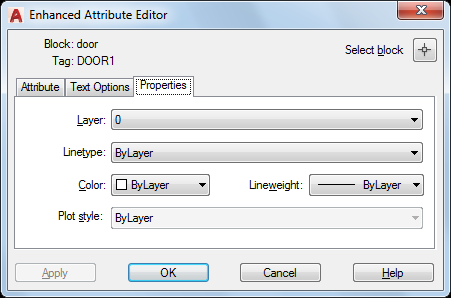
- Layer
-
Specifies the layer that the attribute is on.
- Linetype
-
Specifies the linetype of the attribute.
- Color
-
Specifies the color of the attribute.
- Lineweight
-
Specifies the lineweight of the attribute.
Changes you make to this option are not displayed if the LWDISPLAY system variable is off.
- Plot Style
-
Specifies the plot style of the attribute.
If the current drawing uses color-dependent plot styles, the Plot Style list is not available.