Sets the display colors of the interface elements for each context in the application.
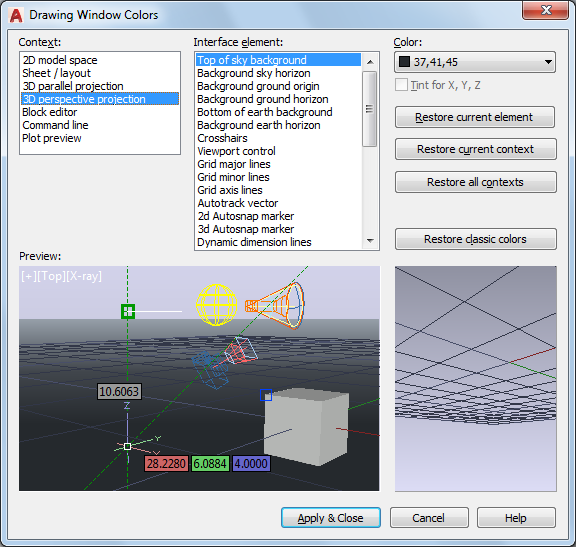
Access Methods
Options dialog box, Display tab
A context is an operating environment such as model space. An interface element is an item that is visible in that context such as the crosshairs pointer or the background color.
List of Options
The following options are displayed.
Context
-
A context is an environment such as model space. Interface elements can have different colors assigned depending on the context. The context you select displays a list of associated elements. Select a context, an interface element, and then a color.
Interface Element
-
Lists the interface elements in a selected context. An interface element is an item that is visible in a context such as the background color. Select an interface element, and then a color.
Color
-
Lists the available color settings to apply to the selected interface element. You can choose one of the colors in the color list or choose Select Color to open the Select Color dialog box.
Color tinting applies pure red, blue and green hues using the luminance (lightness) of the color you specify while increasing the color saturation by 50%.
- Tint for X, Y, Z
-
Z axis tinting is not available in AutoCAD LT.
Controls whether X, Y, and Z axis color tinting is applied to the following interface elements: crosshairs pointer, Autotrack vectors, ground plane grid lines, and drafting tooltips.
- Restore Current Element
-
Restores the currently selected interface element to its default color.
- Restore Current Context
-
Restores all interface elements in the currently selected context to their default colors.
- Restore All Contexts
-
Restores all interface elements back to their default color settings.
- Restore Classic Colors
-
Restores only the interface elements of 2D model space back to the AutoCAD 2008 classic color settings.
Preview
-
Displays a preview of the drawing based on defined settings.