Finds a search string in a command or command property in either the Command List pane or the Available Customizations in <file name> pane, or replaces a search string with a new search string
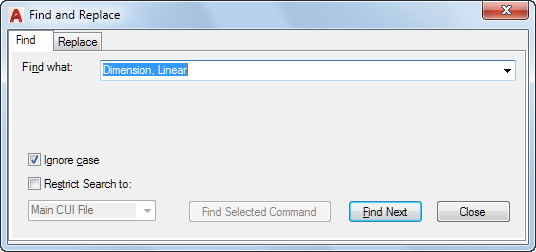
Locates and replaces commands or command properties (command names, descriptions, or macros). Use the Find tab to locate a specified text string, and the Replace tab to locate and replace a specified text string.
List of Options
The following options are displayed.
Common
- Find What
-
Displays the search string you want to locate. If you select a command in the Command List pane, this box displays that string. You can also enter a string. Any previous strings entered in this box are stored in the drop-down list.
- Ignore Case
-
Locates all commands or command properties regardless of their case (for example, the program would search for both LINE and line).
- Restrict Search To
-
Limits the search to the CUIx file you select from the drop-down list. By default, the main CUIx file (acad.cuix for AutoCAD or acadlt.cuix for AutoCAD LT) is searched.
- Find Next
-
Locates the next instance of the search string in the Name, Description, or Macros box in the Properties pane. If you search in the Command List pane, only commands in the list are located. If you search in the tree view in the Customizations In pane, the search starts in the tree view and continues to the commands in the Command List pane.
Find Tab
- Find Selected Command
-
When a command is selected in the Command List pane, locates the next interface element in the tree view that references the selected command.
Replace Tab
- Replace With
-
Displays the string that will replace the string you searched for.
- Replace
-
Replaces a single instance of the search string. In the Customize User Interface dialog box, the location of the search string is displayed in the Command List pane, tree view, and Properties pane.
- Replace All
-
Replaces all instances where the search string is found. You cannot undo this operation.