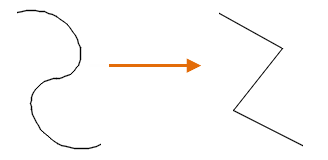Stretch a Segment
- Select the polyline to display its grips.
- Select a grip and drag it to the new location.
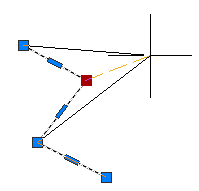
Add a Vertex
- Select the polyline to display its grips.
- Hover over the vertex grip until the menu displays.
- Click Add Vertex.
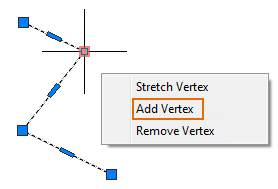
Remove a Vertex
- Select the polyline to display its grips.
- Hover over the vertex grip until the menu displays.
- Click Remove Vertex.
Convert a Line Segment to an Arc Segment
- Select the polyline to display its grips.
- Hover over the grip in the middle of the line segment you want to convert.
- Click Convert to Arc.
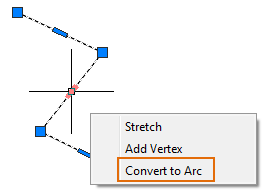
- Specify the arc midpoint.
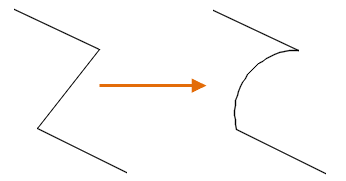
Convert an Arc Segment to a Line Segment
- Select the polyline to display its grips.
- Hover over the grip in the middle of the arc.
- Click Convert to Line.
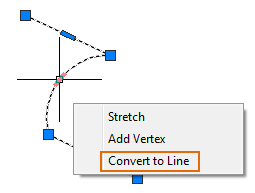
Change the Polyline Width
- Click

 . Find
. Find
- Select the polyline to modify.
- Enter w (Width) to specify a new uniform width for the entire polyline.
- Enter the width for all segments.
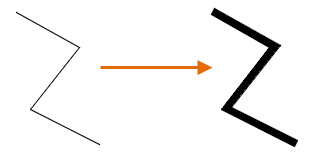
Change the Width of Individual Segments
- Click

 . Find
. Find
- Select the polyline to modify.
- Enter
e (Edit Vertex).
The first vertex is marked with an X. Move to the appropriate vertex with Next or Previous.
- Enter w (Width).
- Enter the starting and ending widths.
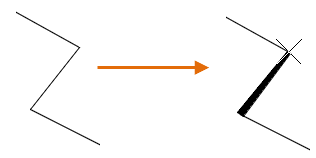
- Press Enter to move to the next vertex or x to stop editing the vertex.
Convert to a Spline-Fit Polyline
- Select the polyline to display its grips.
- Right-click and select Polyline
 Spline Fit.
Spline Fit.

Convert to a Curve-Fit Polyline
- Select the polyline to display its grips.
- Right-click and select Polyline
 Curve Fit.
Curve Fit.
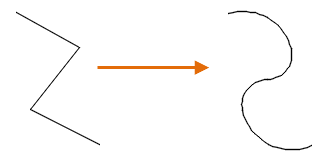
Remove the Curve on a Spline-Fit or Curve-Fit Polyline
- Select the polyline to display its grips.
- Right-click and select Polyline
 Decurve.
Decurve.